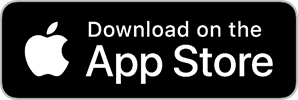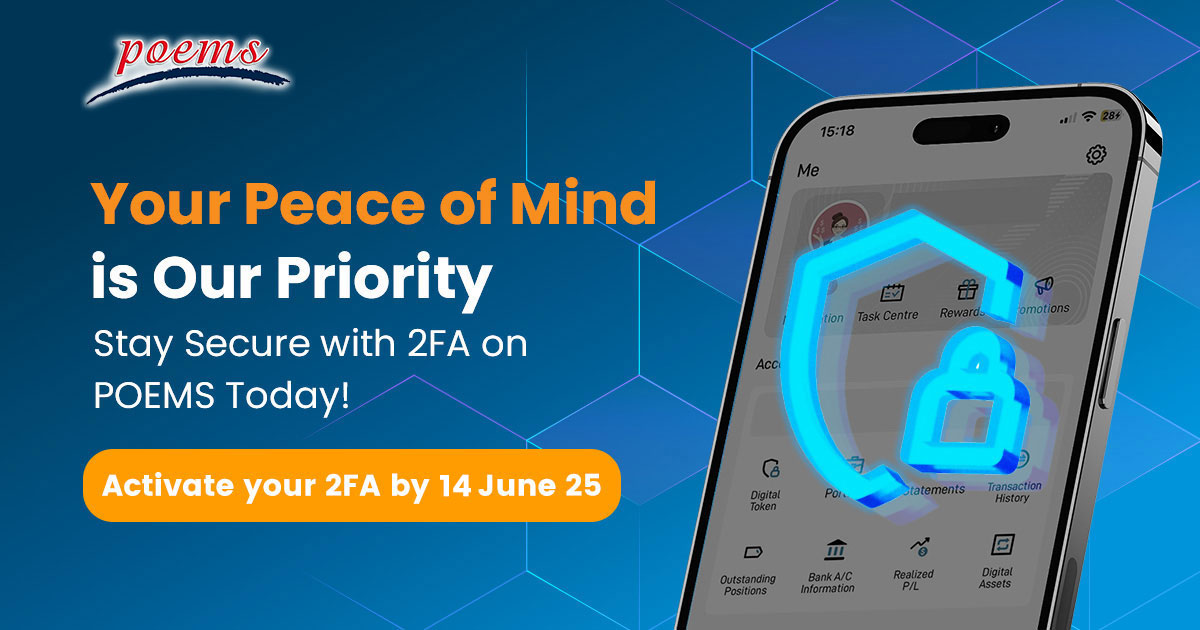
POEMS Digital Token is a digital security token embedded within POEMS Mobile 2.0 and POEMS Mobile 3 App that protects you against unauthorised access to POEMS 2.0, POEMS Mobile 2.0 App, POEMS Mobile 3 App and POEMS Pro.
How to Activate 2FA on POEMS Mobile Apps?
POEMS Mobile 3 App:
Launch POEMS Mobile 3 App and login to your account
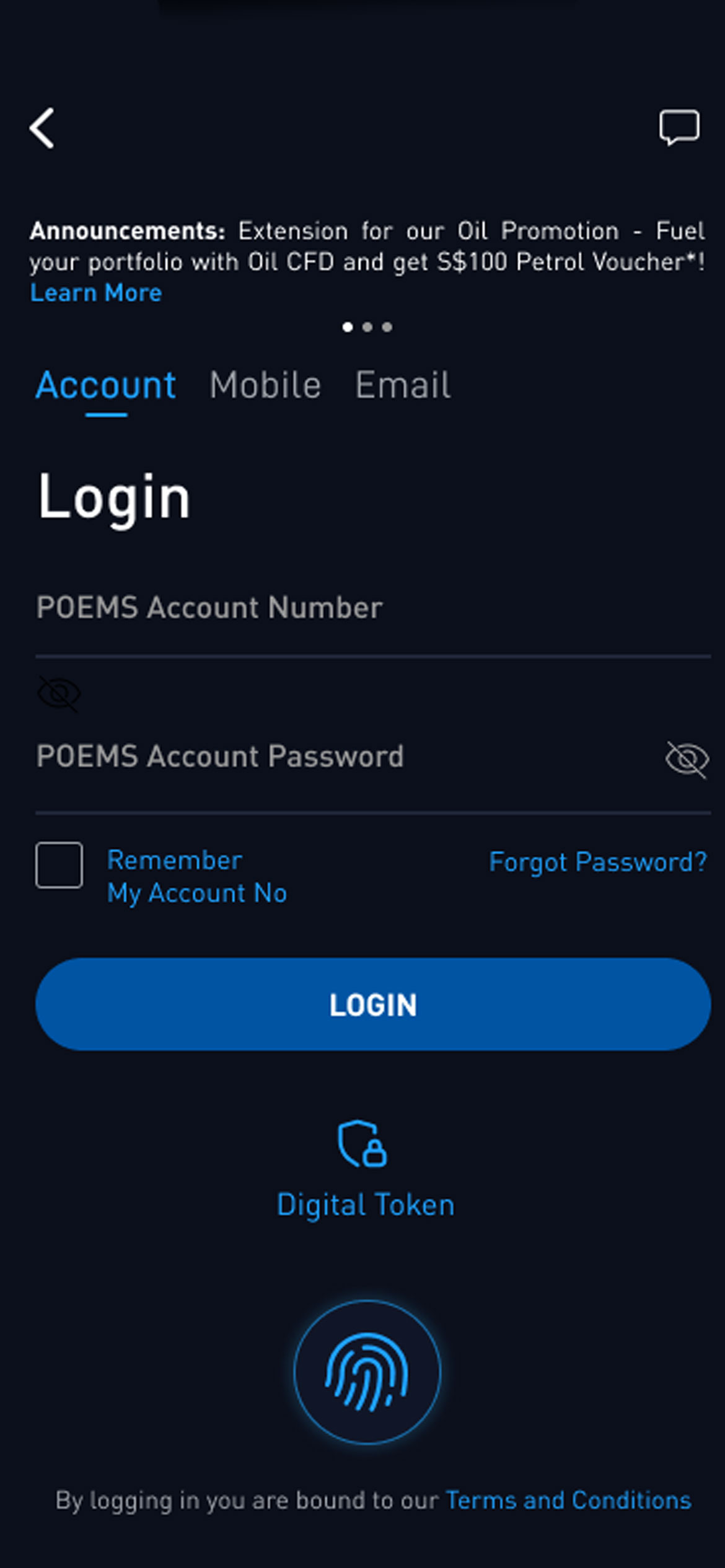
Go to ‘Me’ Tab > select ‘Digital Token’ under Account section
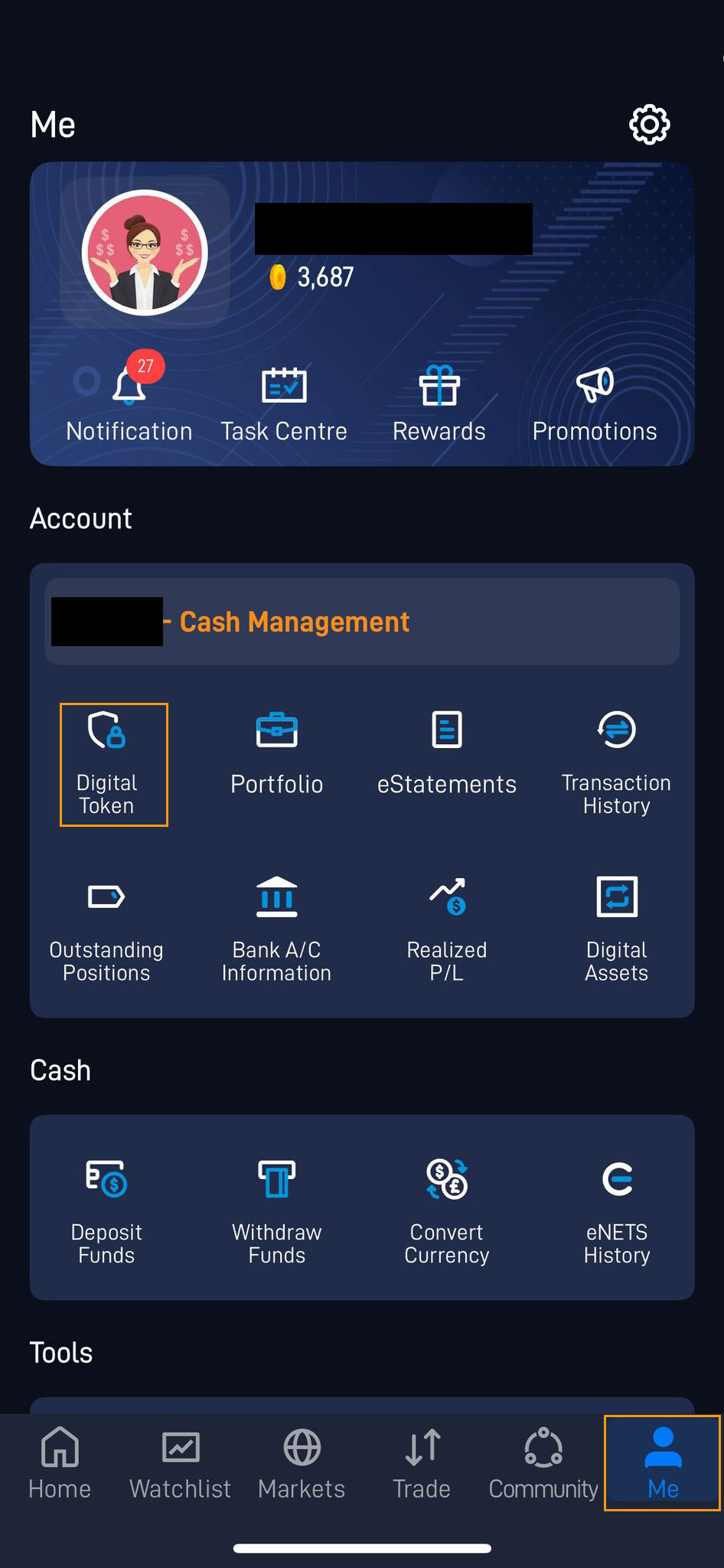
Select “Set Up” and agree to the Terms of Service
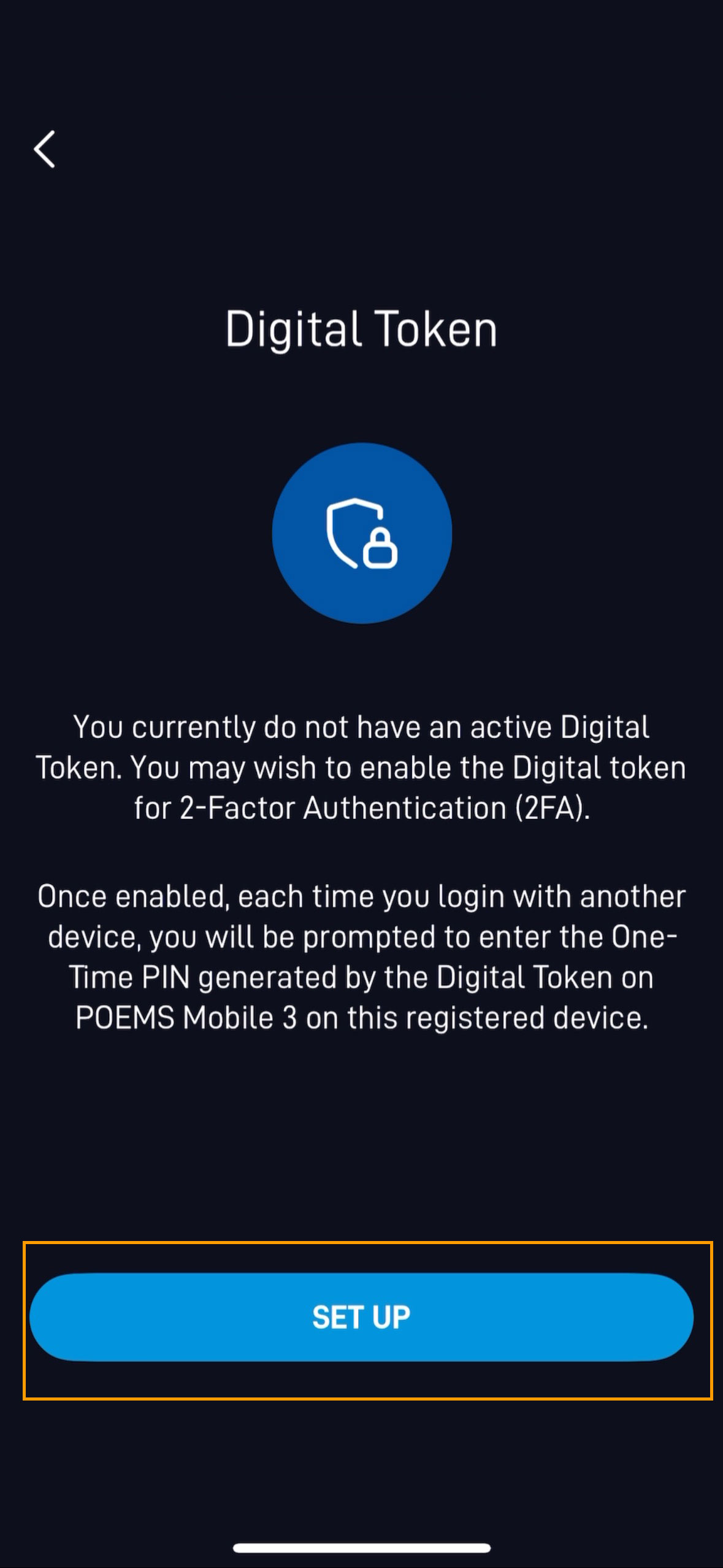
Enter the activation code that will be sent to you via SMS.
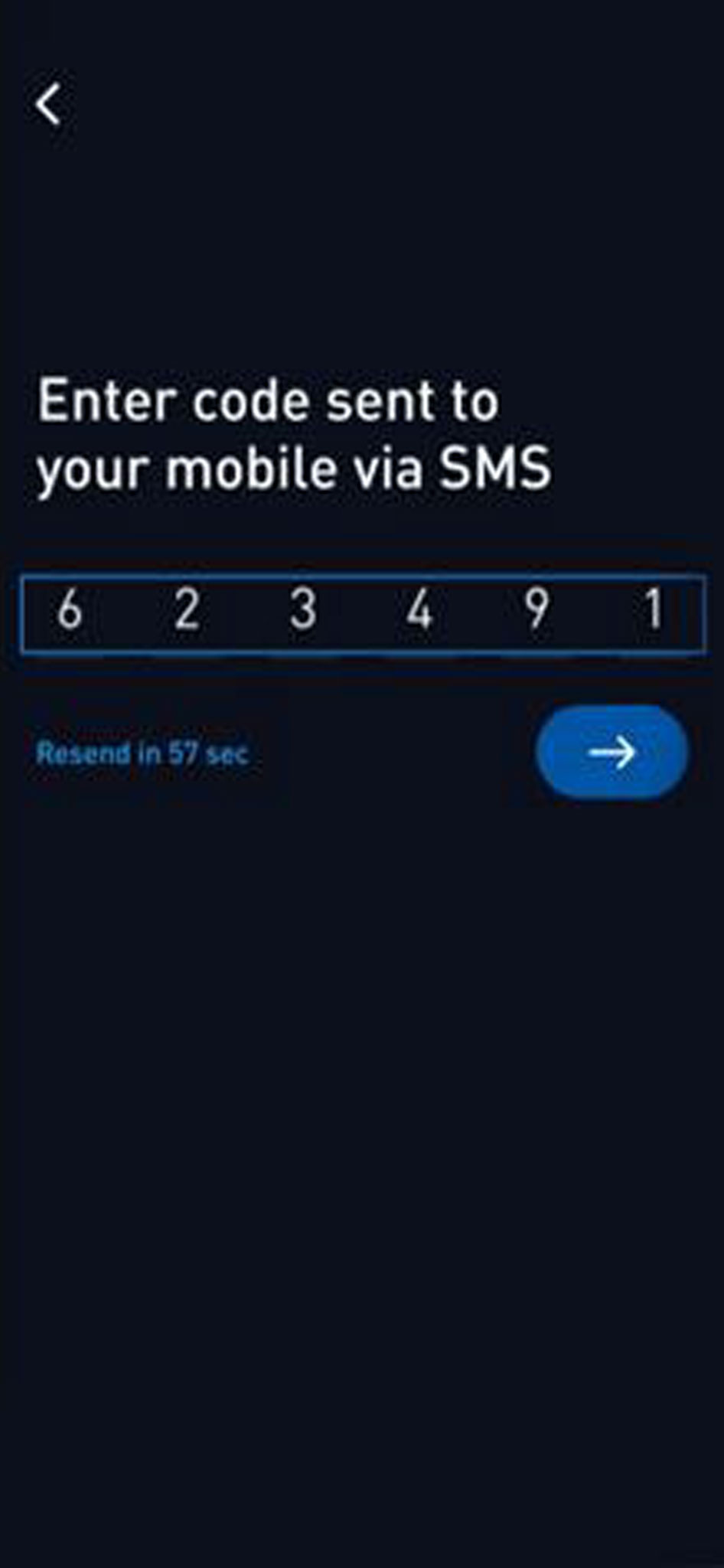
POEMS Mobile 2.0 App:
Launch POEMS Mobile 2.0 App and login to your account
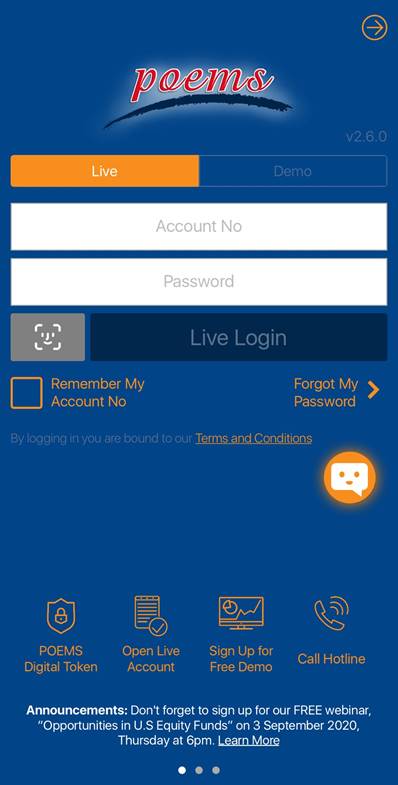
Tap on the Hamburger menu > Go to ‘Settings’.
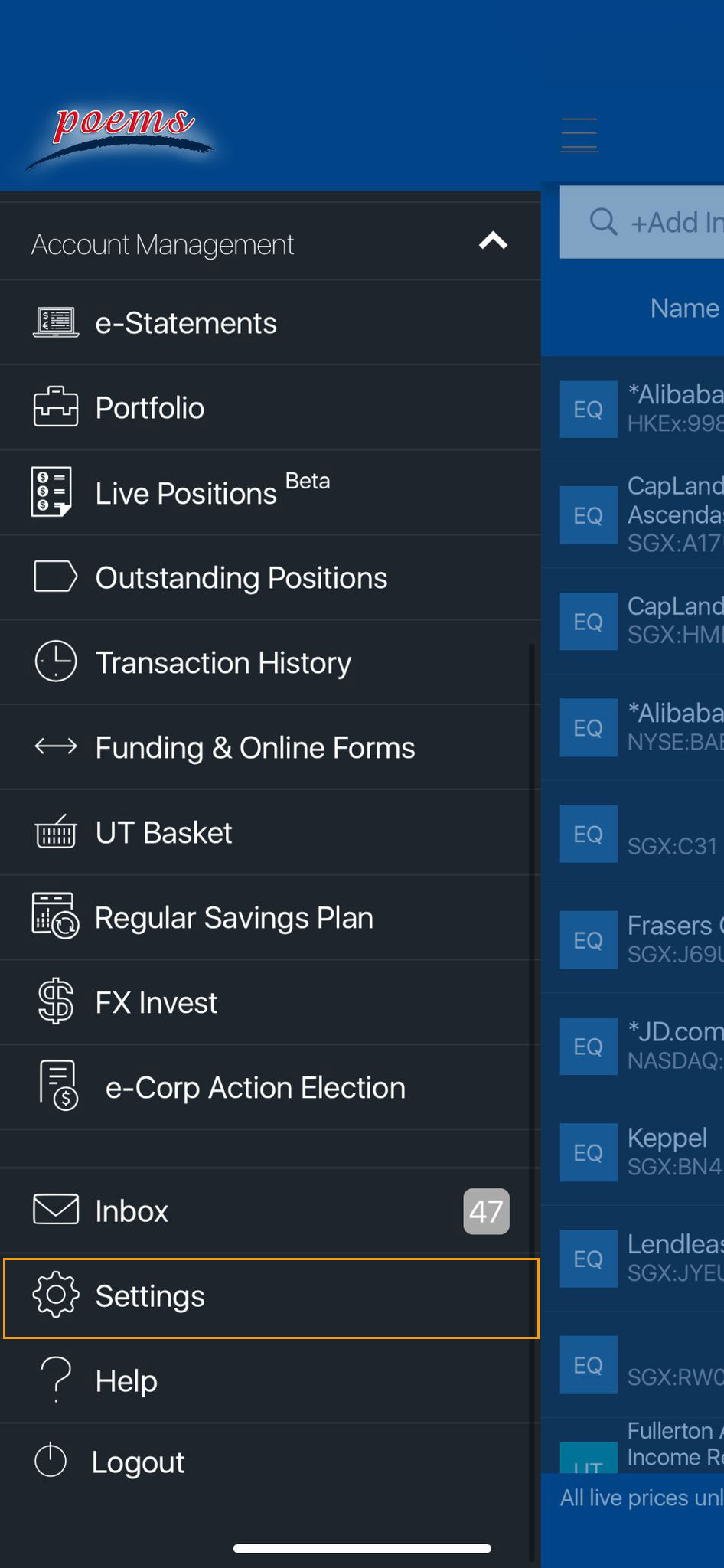
Select ‘Manage Token’
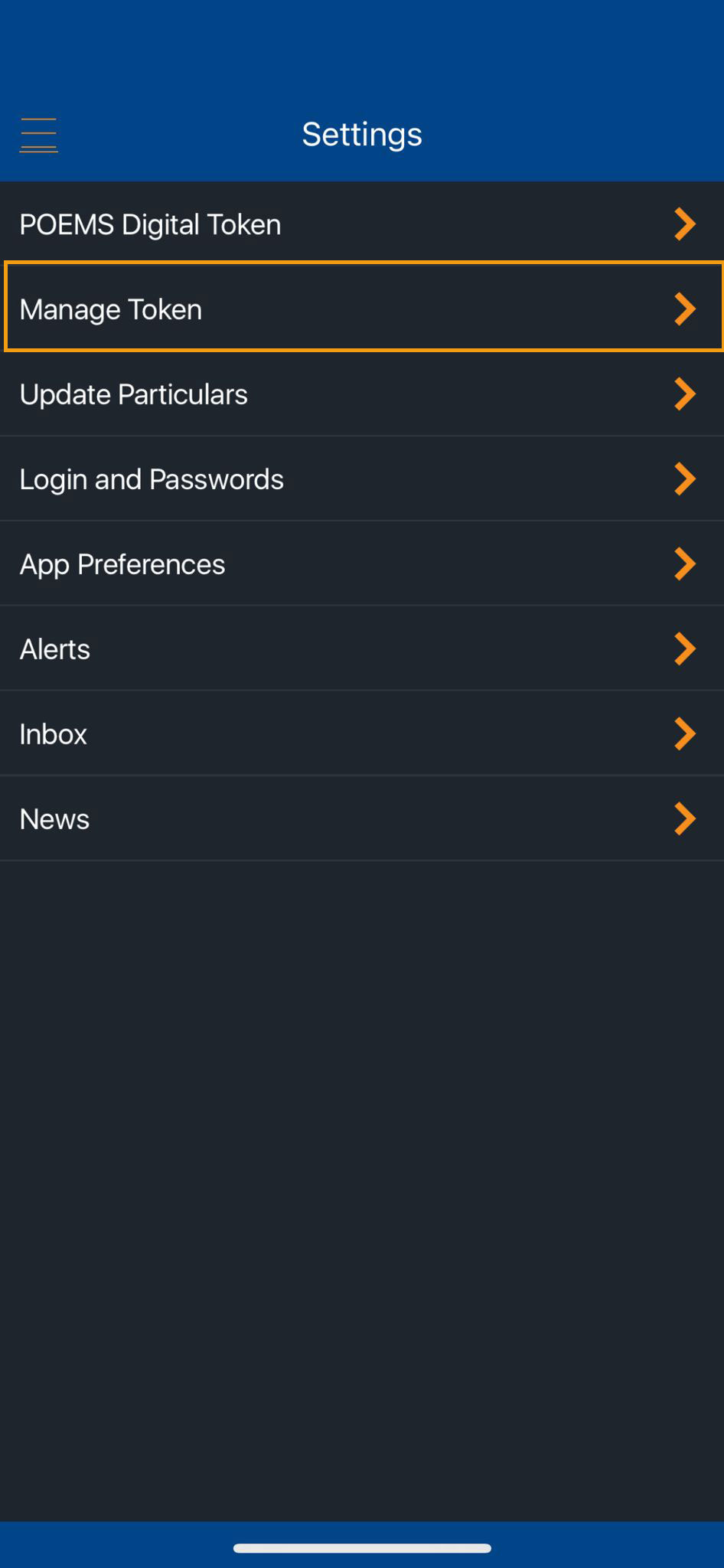
Enter the activation code that will be sent to you via SMS.
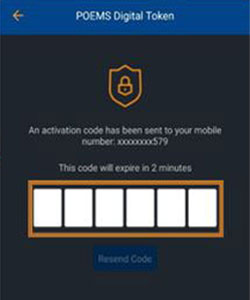
Once Two-Factor Authentication (2FA) is activated, you will be required to retrieve and enter a One-Time Password (OTP) whenever you log in to any of the POEMS Trading Platforms, including POEMS 2.0, POEMS Mobile 2.0* App, POEMS Mobile 3 App*, and POEMS Pro.
The method for retrieving the OTP will depend on which mobile application you have activated the token on —either the POEMS Mobile 2.0 App or the POEMS Mobile 3 App.
*If you are logging in using the same mobile application and device where your Digital Token is enabled, authentication will occur seamlessly in the background. However, if you are accessing your account from a different mobile device, you will need to enter the OTP generated by the original device with the POEMS Digital Token enabled.
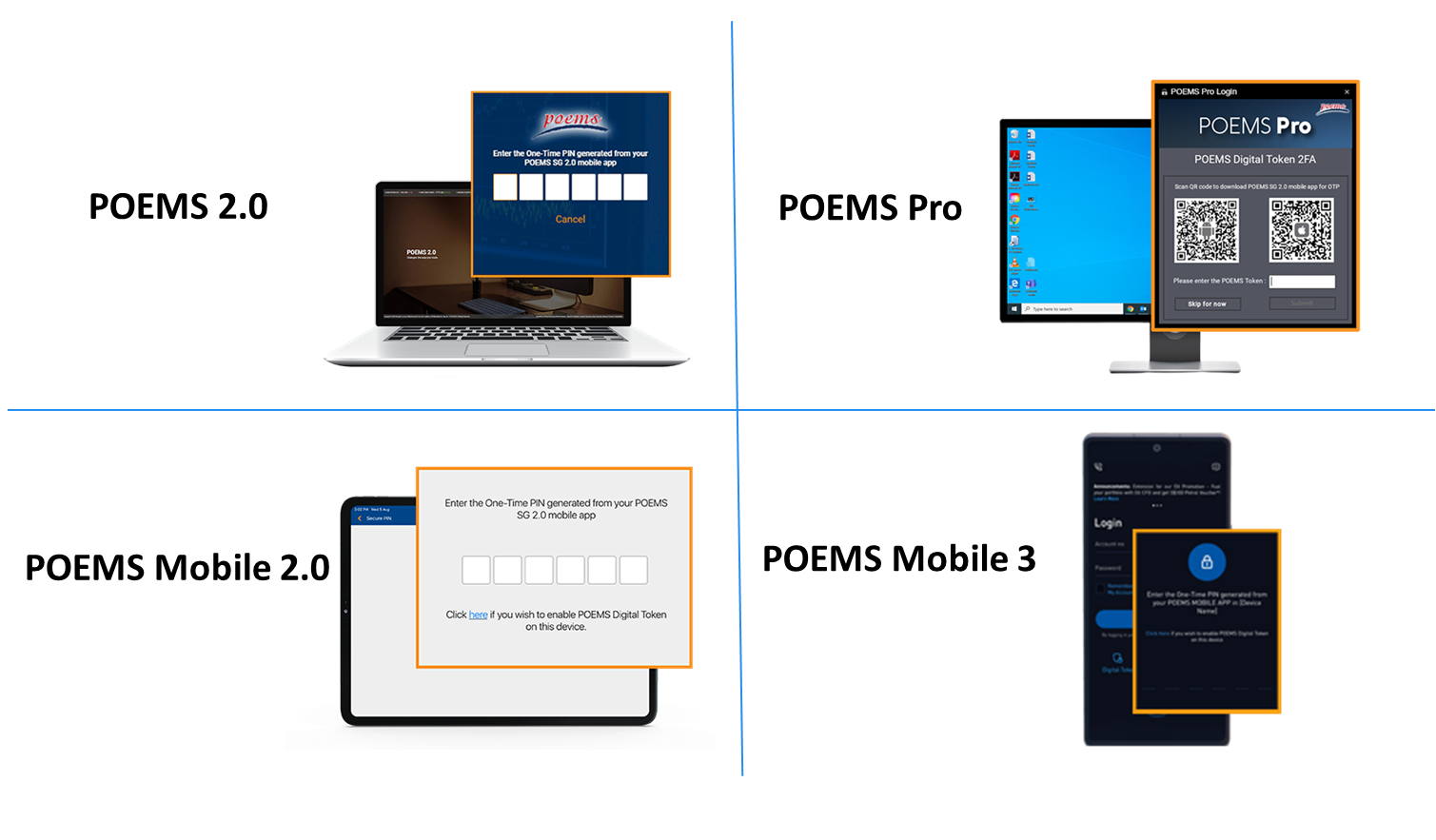
If 2FA is activated on POEMS Mobile 3 App:
Step 1:
Launch POEMS Mobile 3 App and select ‘Digital Token’
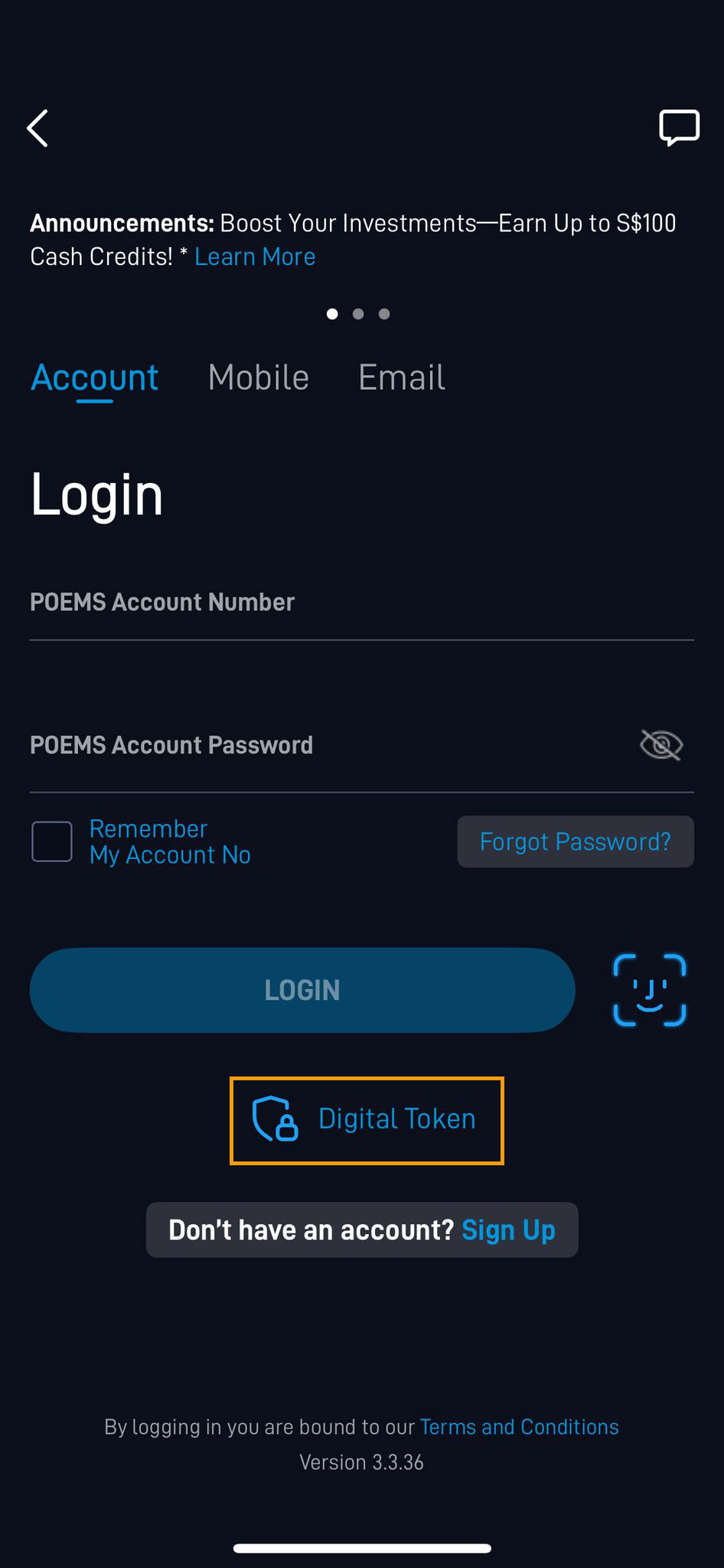
Step 2:
The OTP will be shown on the following page. Copy and paste the OTP on the desired POEMS Trading platform when prompted during login.
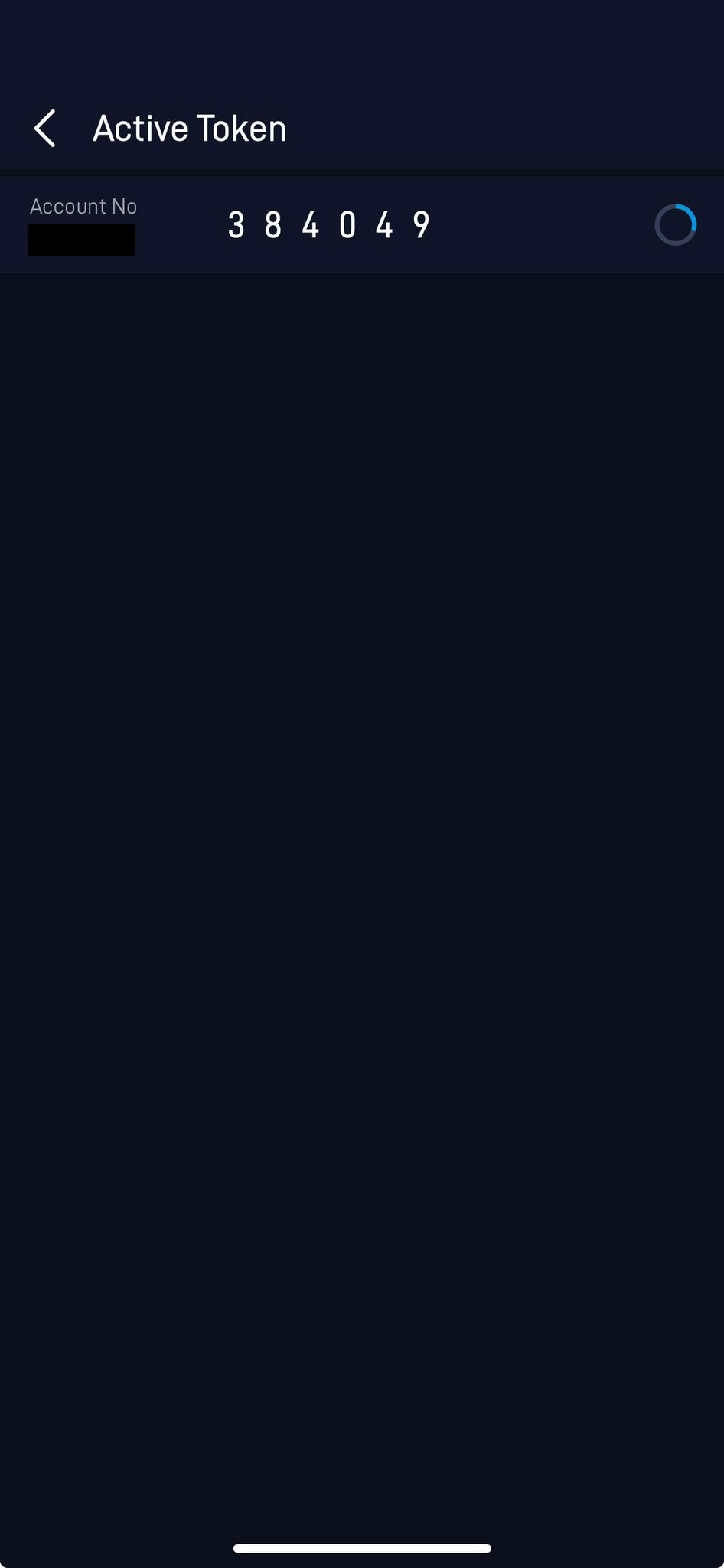
If 2FA is activated on POEMS Mobile 2.0 App:
Step 1:
Launch POEMS Mobile 2.0 App and select ‘Digital Token’
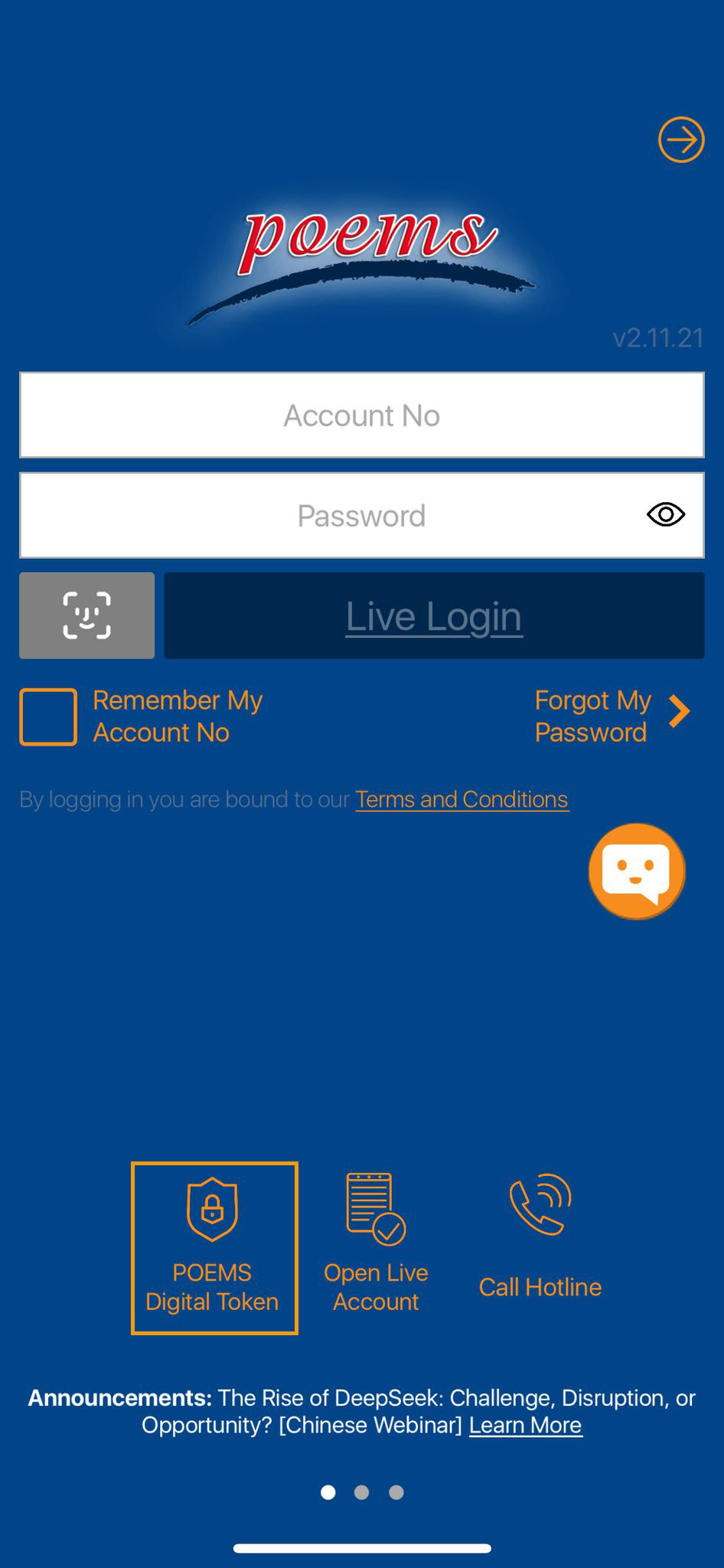
Step 2:
The OTP will be shown on the following page. Copy and paste the OTP and enter them to login to the desired POEMS trading platform
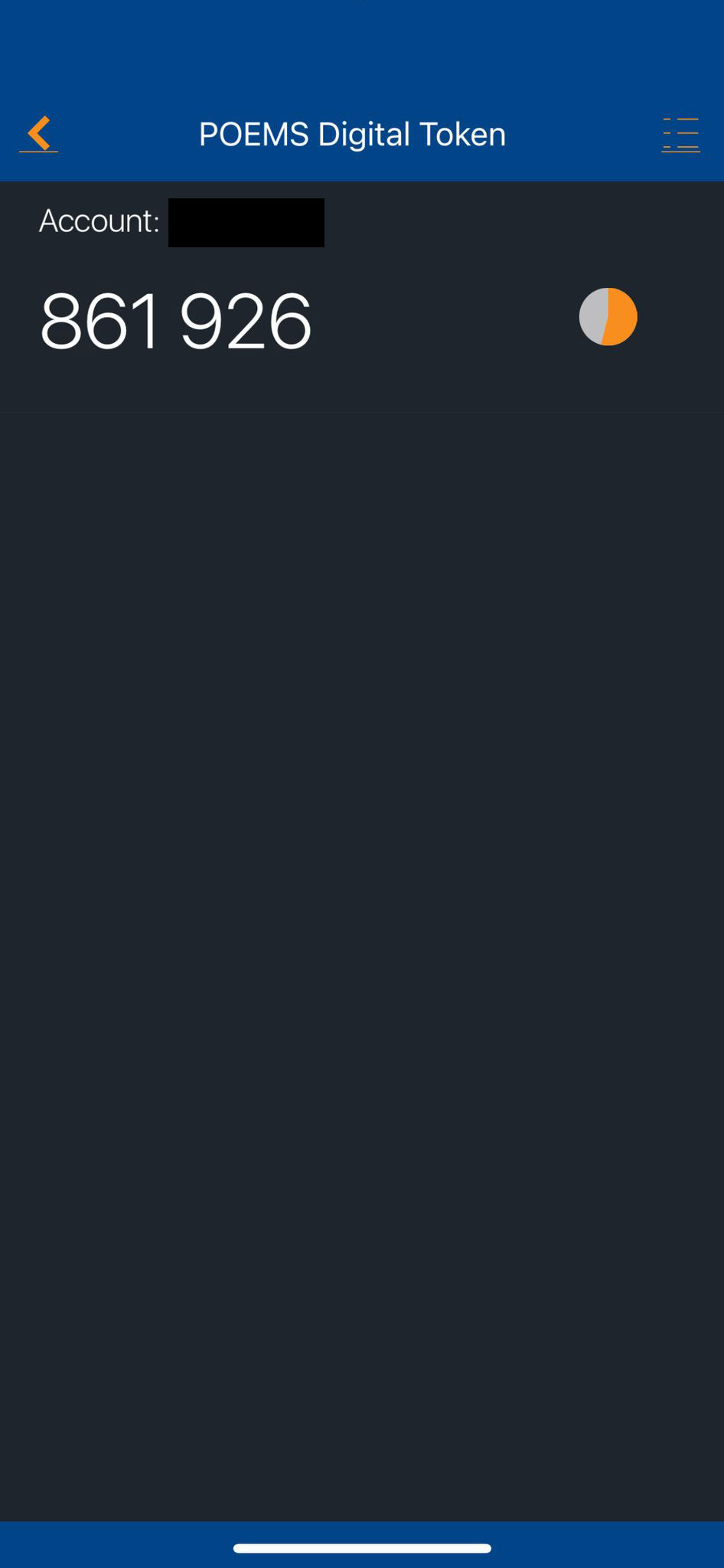
How to set up Digital Token on POEMS Mobile 3 App?
How to set up Digital Token on POEMS Mobile 2.0 App?
How to generate Digital Token linked to POEMS Mobile 3 App?
How to generate Digital Token linked to POEMS Mobile 2.0 App?
Frequently Asked Questions
You will need to use POEMS Digital Token in the following scenarios:
- POEMS Mobile App
Authentication is done seamlessly in the background if you have paired the POEMS Digital Token with your mobile device. However, an OTP is required when you are logging into POEMS Mobile 2.0 or POEMS Mobile 3 App with an alternative mobile device; for example, iPad / Tablet. - POEMS 2.0 and POEMS Pro
Instant generation of OTP with your POEMS Digital Token from the Mobile App that you have last set up on. This can also be used to authenticate 2FA login to POEMS 2.0 App & POEMS Pro. - Accessing Certain Modules on POEMS
You will also need to use the POEMS Digital Token to access the following modules:- “My Accounts” module in POEMS 2.0 Web
- “Update Particulars” module in POEMS Mobile 2.0
- “Change Email” and “Change Mobile Number” modules in POEMS Mobile 3
As part of our ongoing commitment to enhancing account security, mandatory Two-Factor Authentication (2FA) will be implemented for all trading accounts, starting 14 June 2025.
We strongly encourage all clients to enable 2FA immediately to safeguard your account.
To set up the POEMS Digital Token on a new mobile device, simply follow the steps below. Once activated, the token on your previous device will be automatically deactivated:
POEMS Mobile 2.0 App:
Step 1: Login to your POEMS account
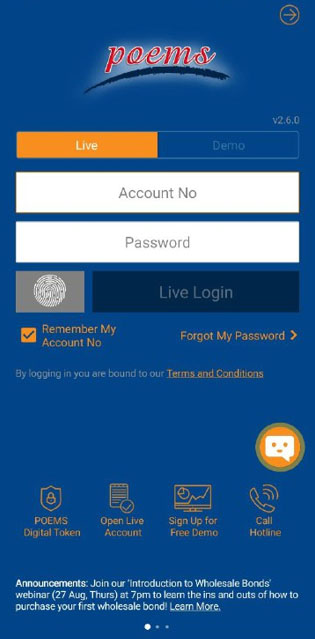
Step 2: Click on ‘here’
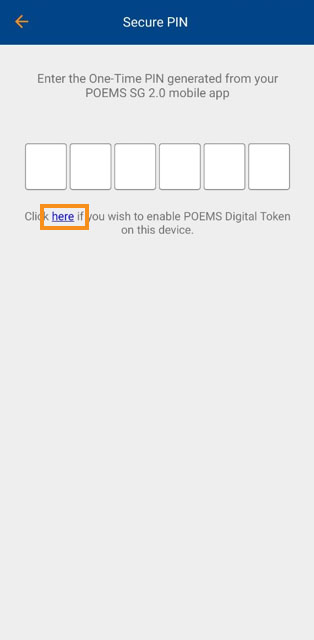
Step 3: Select mobile number option to trigger the SMS OTP
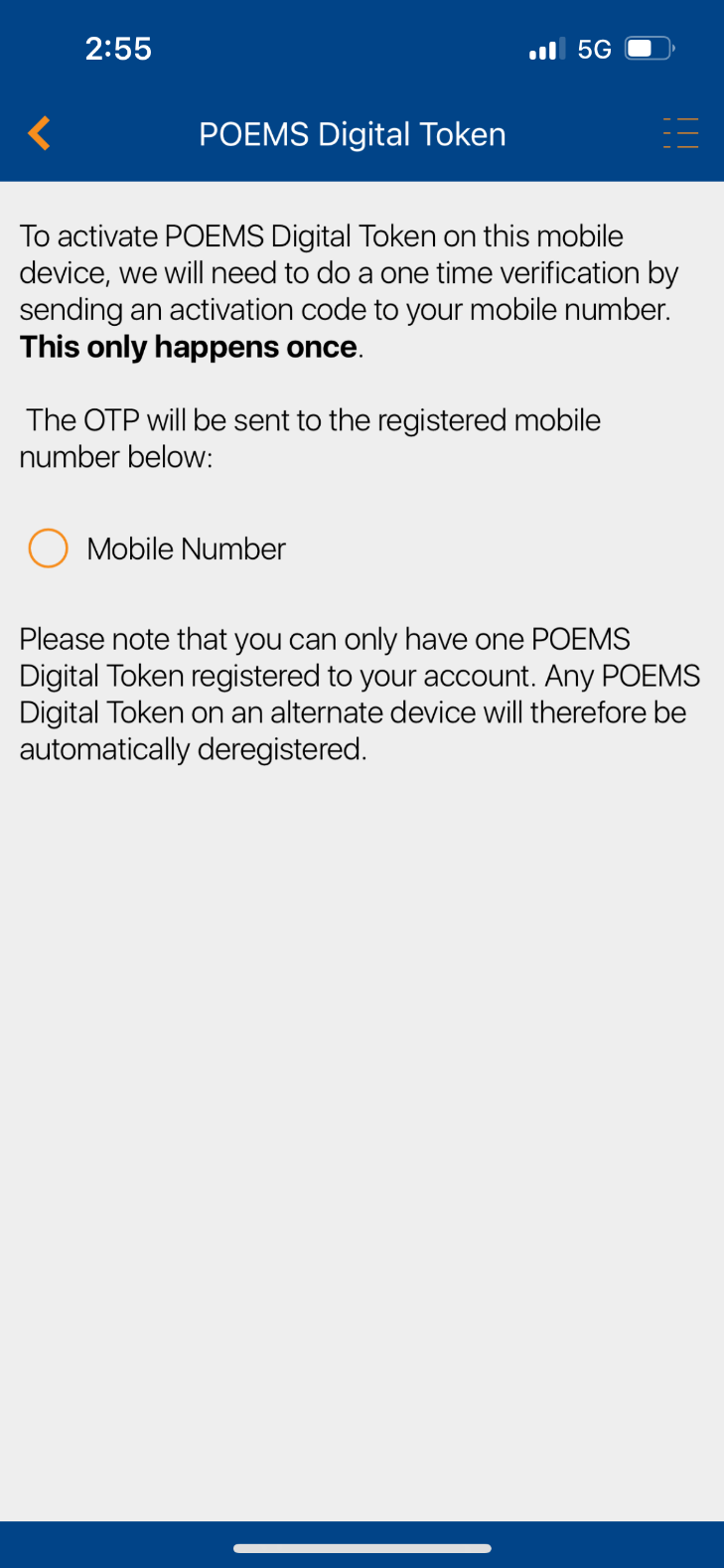
Step 4: Enter the 6-digit code that will be sent via email or SMS
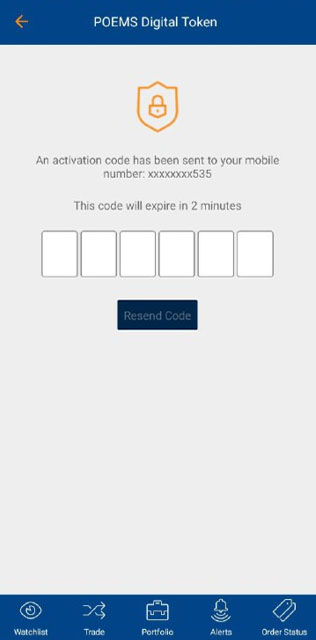
POEMS Mobile 3 App:
Step 1: Login to your POEMS account
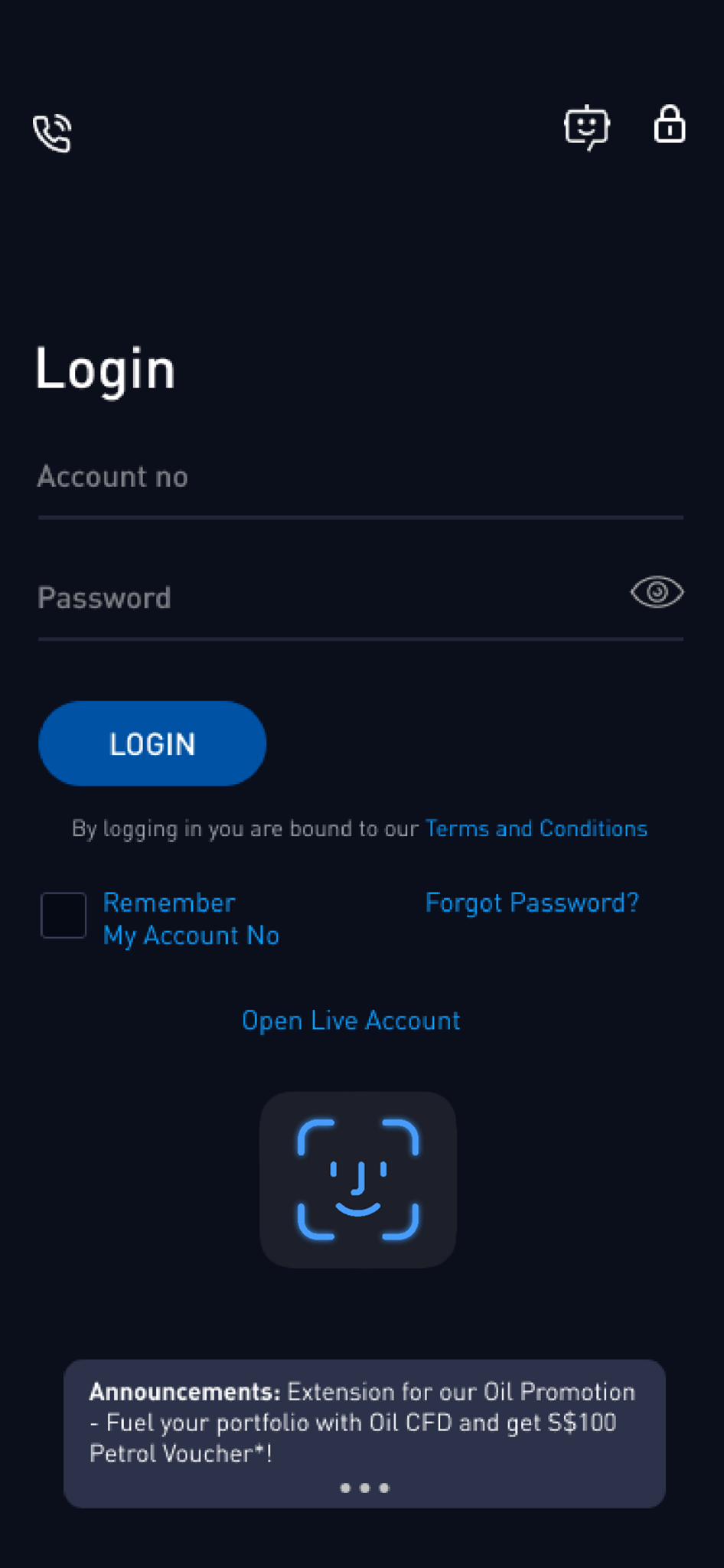
Step 2: Click on ‘Click here’
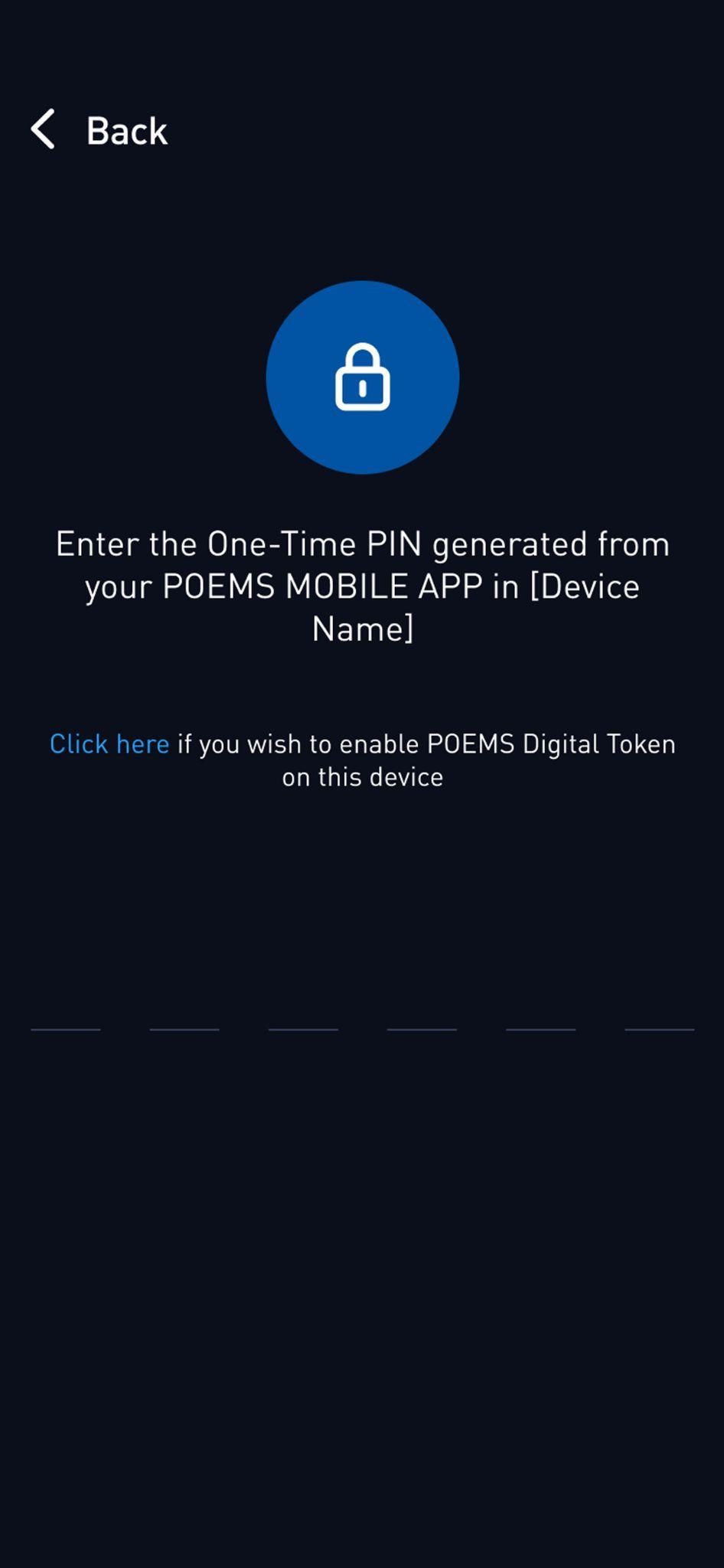
Step 3: Select mobile number option to trigger the SMS OTP
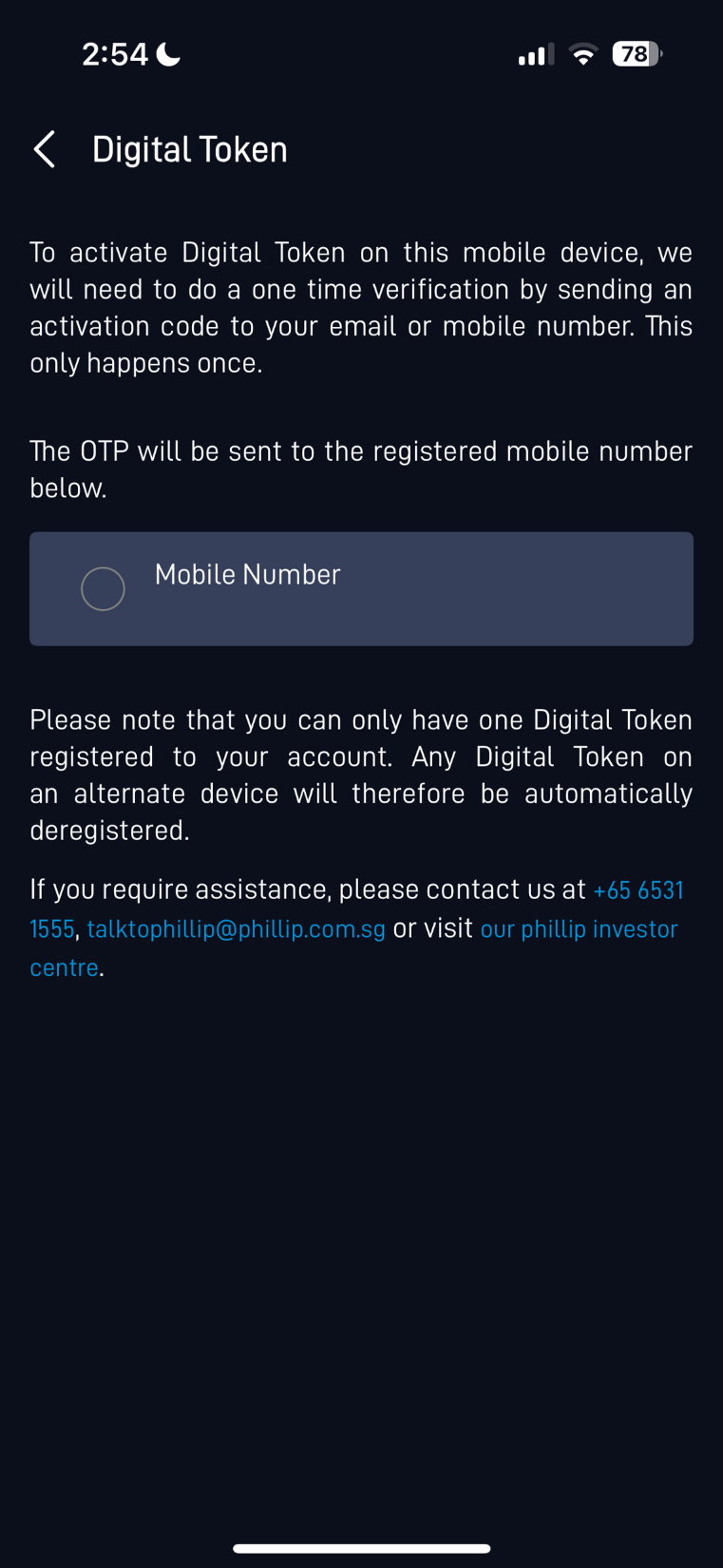
Step 4: Enter the 6-digit code that will be sent via email or SMS
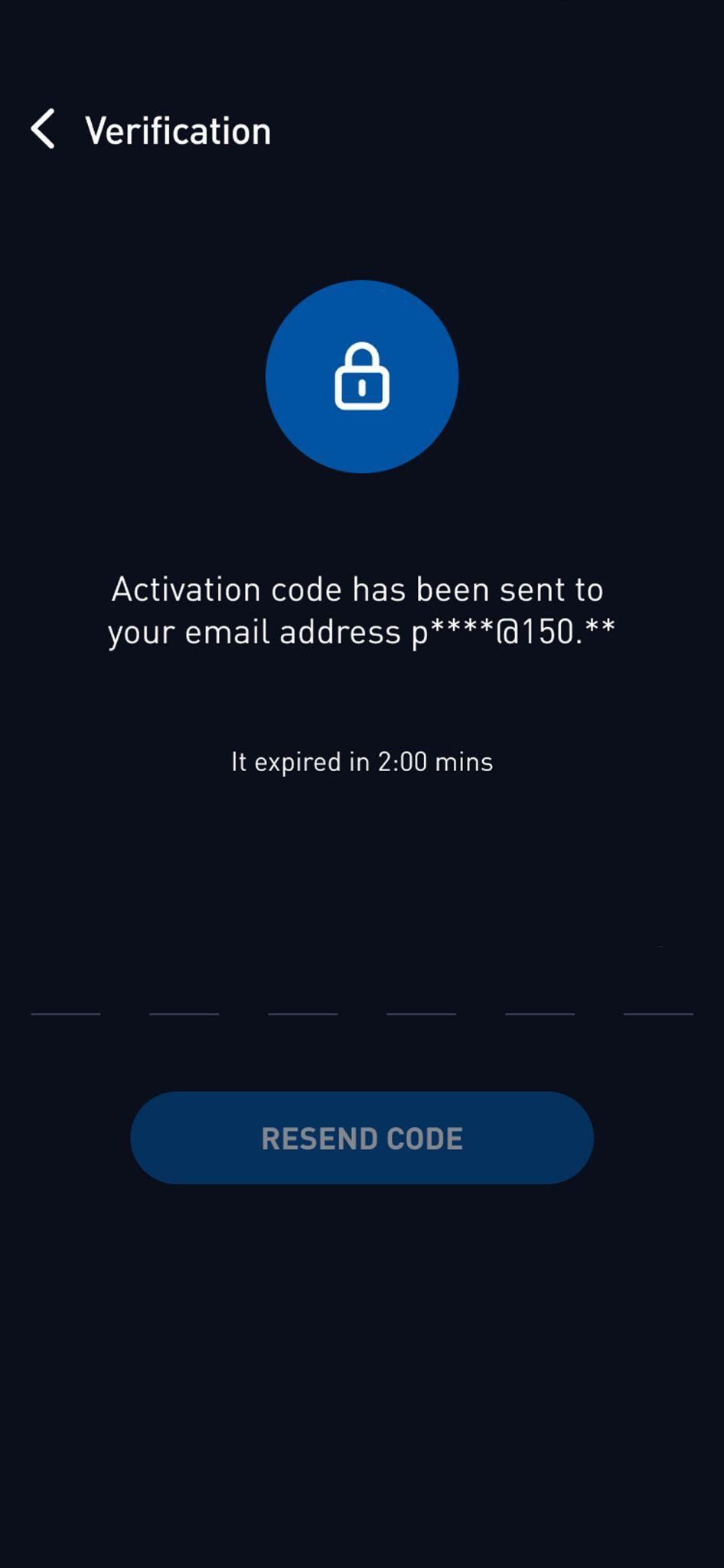
You can generate an OTP with the following steps:
Step 1: Launch POEMS Mobile 2.0 or POEMS Mobile 3 App on your POEMS Digital Token enabled device and tap on the POEMS Digital Token icon.
Step 2: Enter the generated OTP on the POEMS trading platform to access your account
No, you are only allowed to set up the POEMS Digital Token on 1 mobile device. To access your account on an alternative mobile device, you will need to enter the OTP generated from your POEMS Digital Token enabled device.
Yes. However, each joint or corporate account can only be bound to one device.
You can set up the POEMS Digital Token on either the POEMS Mobile 2.0 or POEMS Mobile 3 app but not both.
For the app paired with the POEMS Digital Token, authentication happens seamlessly in the background. However, when logging into the POEMS Mobile app that is not paired with the digital token, you must manually enter the OTP generated from the app where you set up the digital token.
You may contact our Customer Experience Hotline at (65) 6531 1555 from Monday to Friday, 8.30am to 12.00am and on Saturday, 8.30am to 1.00pm.
For more POEMS Digital Token FAQs, click here.
Get added security when you use POEMS Digital Token
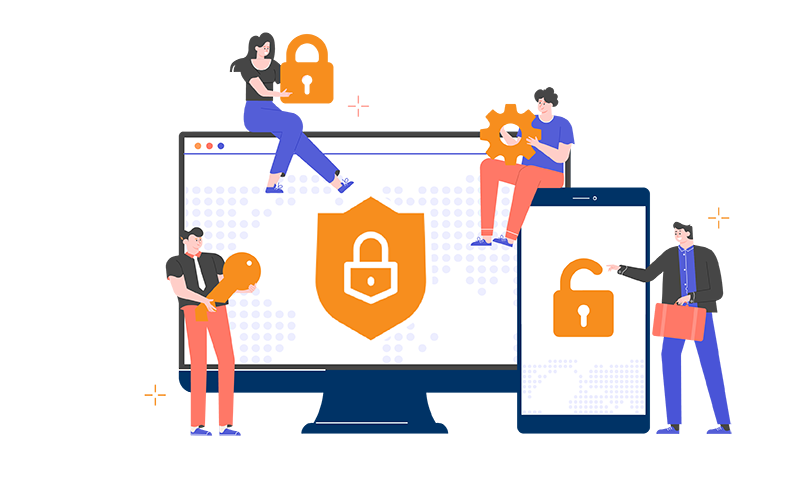
- Seamless login to POEMS Mobile 2.0 App or POEMS Mobile 3 App on your registered POEMS Digital Token device with background authentication
- Hassle-free, it removes the need for a physical token
- Enhance account security by preventing unauthorised user access
- A single token that can be used across all POEMS suite of platforms