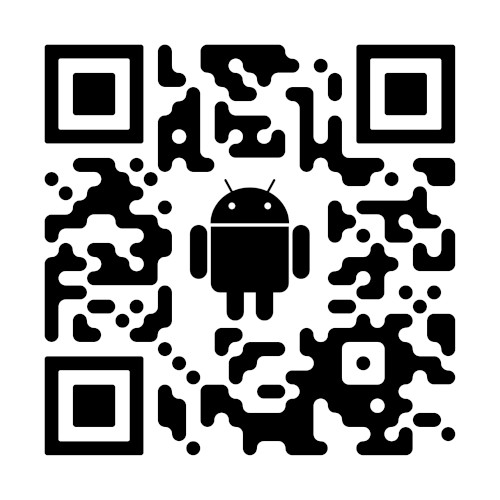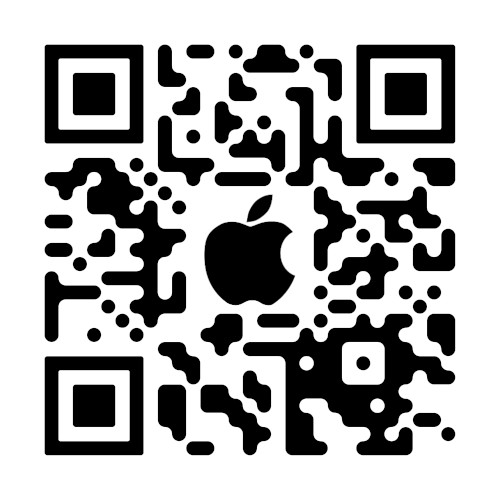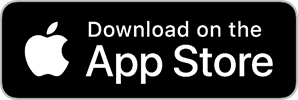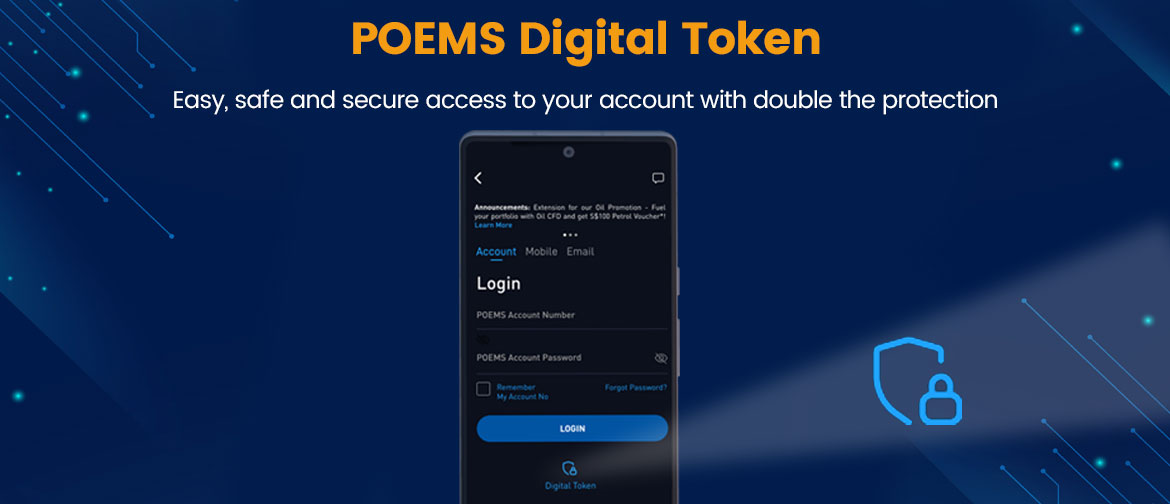
POEMS Digital Token is a digital security token embedded within POEMS Mobile 2.0 and POEMS Mobile 3 that protects you against unauthorised access to
POEMS 2.0, POEMS Mobile 3 App and POEMS Pro.
Get added security when you use POEMS Digital Token
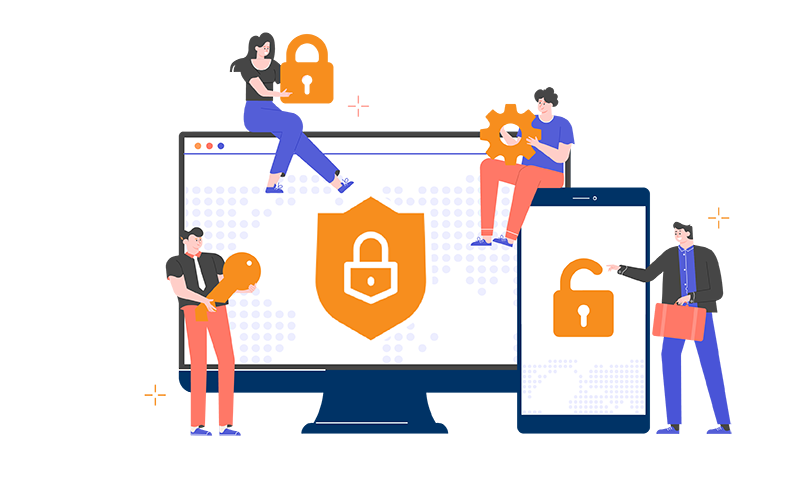
- Seamless login to POEMS Mobile 3 App on your registered POEMS Digital Token device with background authentication
- Hassle-free, it removes the need for a physical token
- Enhance account security by preventing unauthorized user access
- A single token that can be used across all POEMS suite of platforms
Frequently Asked Questions
You will need to use POEMS Digital Token in the following scenarios:
- POEMS Mobile App
Authentication is done seamlessly in the background if you have paired the POEMS Digital Token with your mobile device. However, an OTP is required when you are logging into POEMS Mobile 2.0 or POEMS Mobile 3 App with an alternative mobile device; for example, iPad / Tablet. - POEMS 2.0 and POEMS Pro
Instant generation of OTP with your POEMS Digital Token from the Mobile App that you have last set up on. This can also be used to authenticate 2FA login to POEMS 2.0 App & POEMS Pro.
You can do so by setting up the POEMS Digital Token on your new mobile device. This will automatically deactivate your POEMS Digital Token on your previous device. You can enable the POEMS Digital Token on your new device with the following steps:
POEMS Mobile 2.0 App:
Step 1: Login to your POEMS account
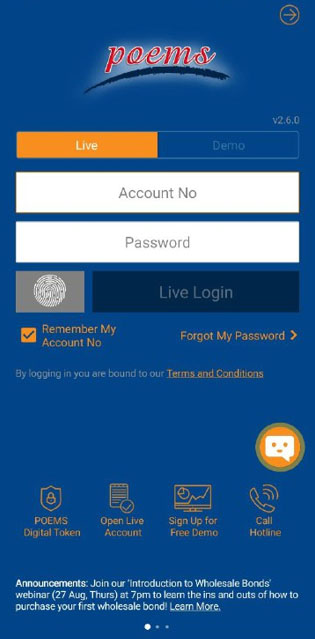
Step 2: Click on ‘here’
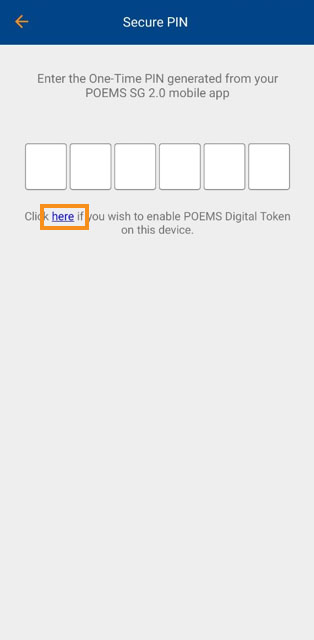
Step 3: Select how you would like to receive the activation code
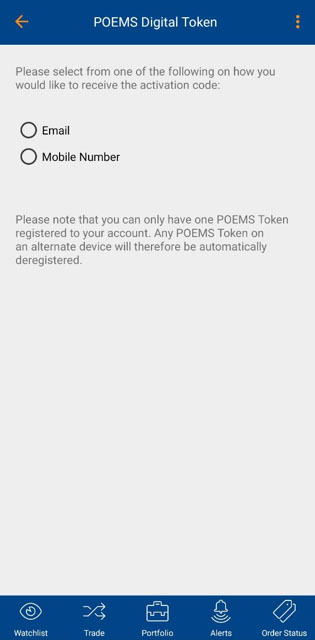
Step 4: Enter the 6-digit code that will be sent via email or SMS
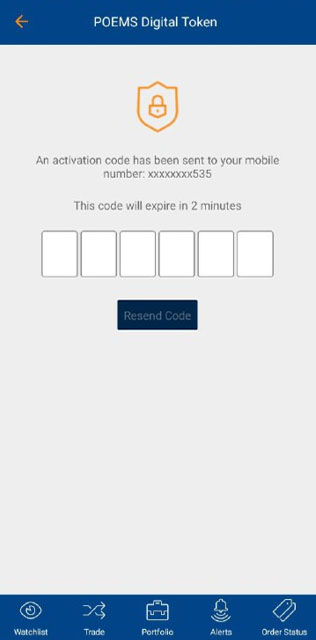
POEMS Mobile 3 App:
Step 1: Login to your POEMS account
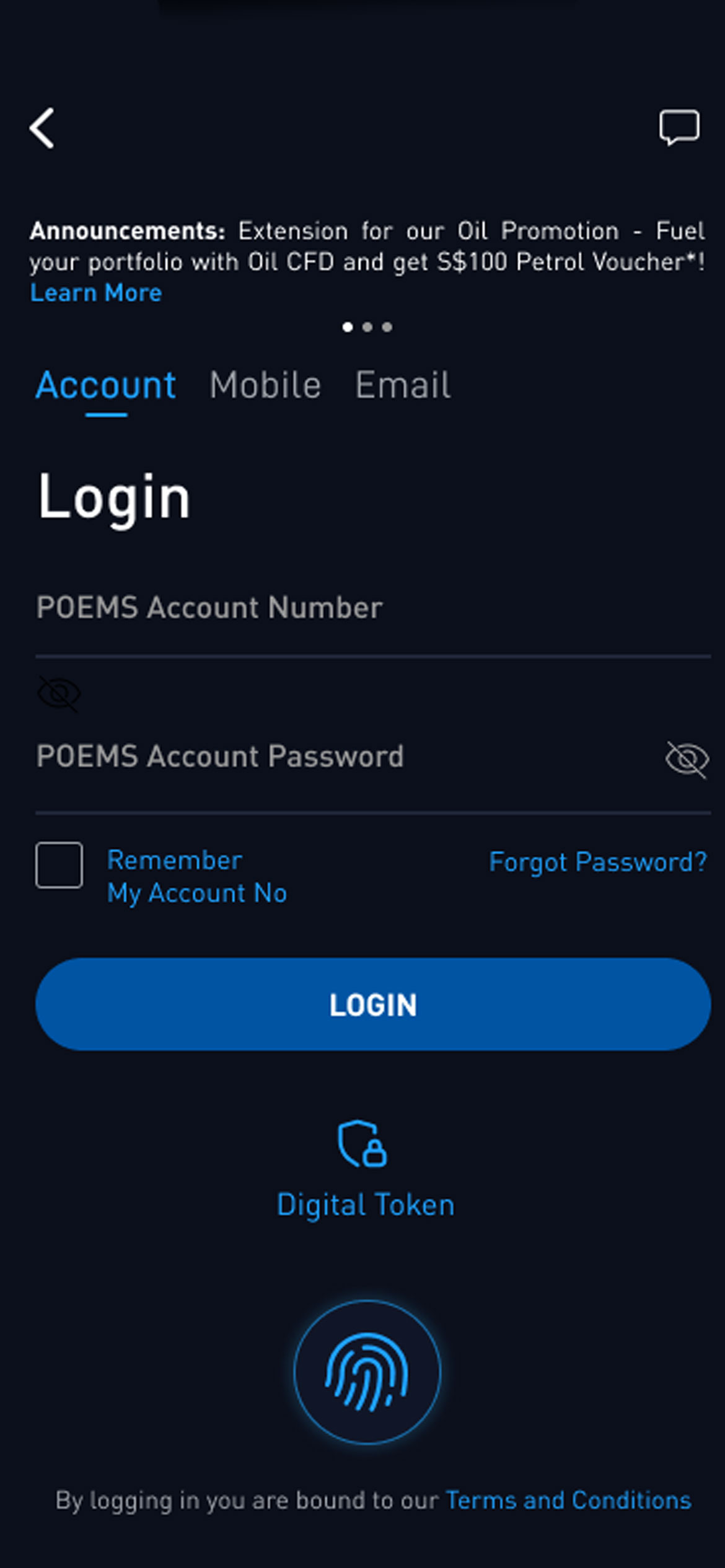
Step 2: Click on ‘Click here’
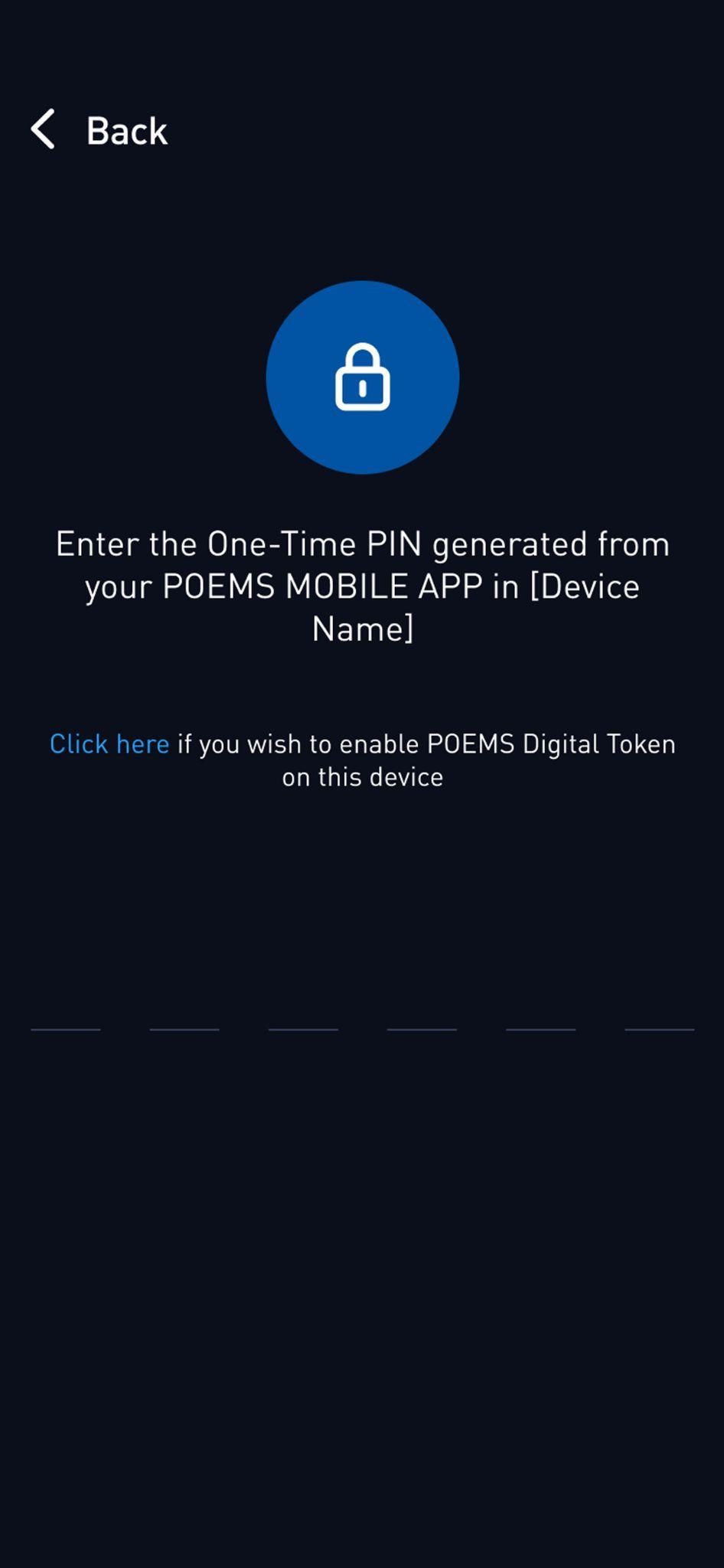
Step 3: Select how you would like to receive the activation code

Step 4: Enter the 6-digit code that will be sent via email or SMS
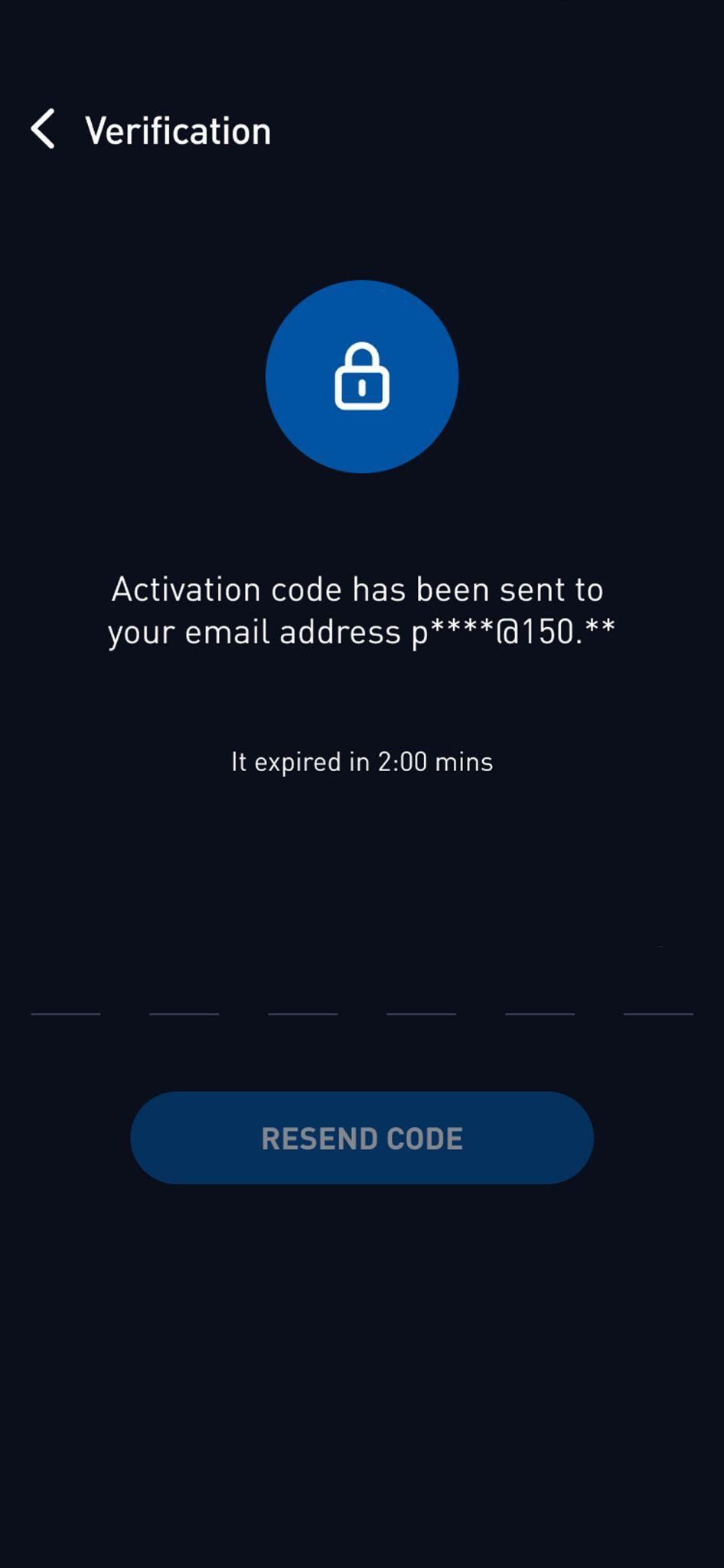
You can generate an OTP with the following steps:
Step 1: Launch POEMS Mobile 2.0 or POEMS Mobile 3 App on your POEMS Digital Token enabled device and tap on the POEMS Digital Token icon.
Step 2: Enter the generated OTP on the POEMS trading platform to access your account
No, you are only allowed to set up the POEMS Digital Token on 1 mobile device. To access your account on an alternative mobile device, you will need to enter the OTP generated from your POEMS Digital Token enabled device.
You can continue to use 2FA on your POEMS Mobile 2.0 App.
You can set up 2FA via the POEMS Mobile 3 App, either via the system prompt when you first login or go to the "Me" tab > select Settings > select POEMS Digital Token > select "Active Token".
The 2FA will only appear on the App that you have last set up the digital token.
If you have set up 2FA on POEMS Mobile 3 App, you will need the OTP from POEMS Mobile 3 App to login to POEMS Mobile 2.0 App.
If you wish to revert to POEMS Mobile 2.0 App to retrieve your OTP, click on the link provided on the OTP page from POEMS Mobile 2.0 App.
If you choose not to set up 2FA on POEMS Mobile 3 App, please head over to POEMS Mobile 2.0 App for the OTP to login.
You may contact our Customer Experience Hotline at (65) 6531 1555 during office hours (8.45am to 5.30pm, Monday to Friday).
For more POEMS Digital Token FAQs, click here.