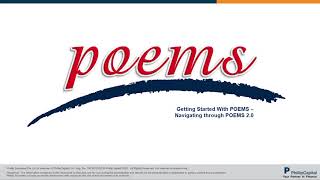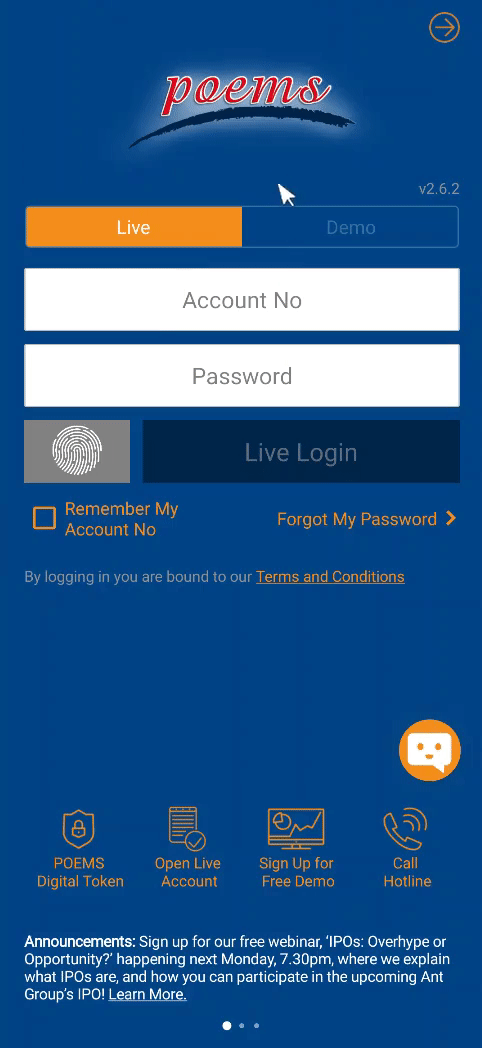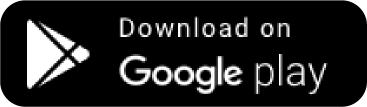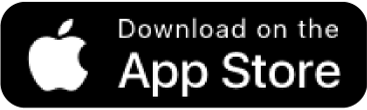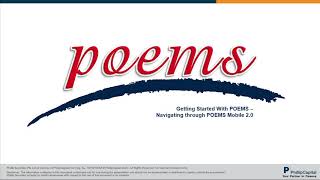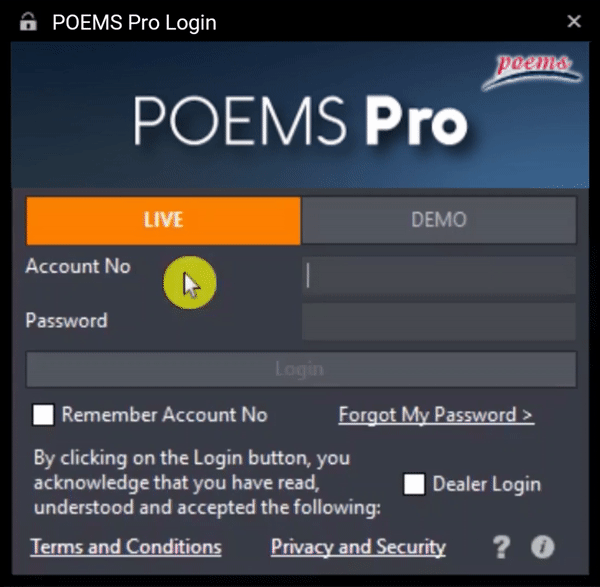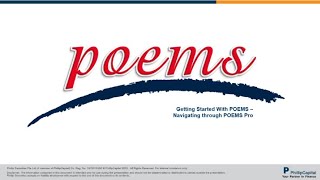- ホーム
- POEMSをスタートしよう!
POEMSはグローバル投資家に最適です。
フィリップ証券はシンガポールで初めてオンライン取引を開始したパイオニアです。受賞歴のあるプラットフォームが各国の取引所にまたがる金融商品へのアクセスを提供します。
POEMS 2.0ブラウザ版のナビゲート
ステップ 1: POEMSウェブサイトを開く www.poems.com.sg
ステップ 2: 7桁の証券口座番号 と パスワード を画面右上のフィールドに入力
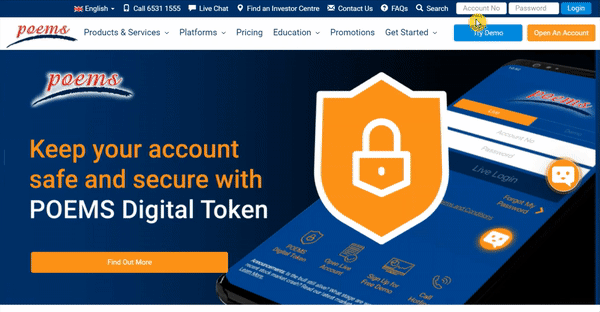
ステップ 1: 株価 (LP1) または 売買 (LP2) >> グローバルウォッチリスト選択 >> 任意のドロップダウン・リストを選択
ステップ 2: 検索フィールドで銘柄名または銘柄コードを入力して、該当の銘柄をクリック([EQ] = 普通株)
他のウォッチリスト追加方法はこちらのユーザーガイドをご覧ください。POEMS 2.0 user guide (7 – 8ページ目)
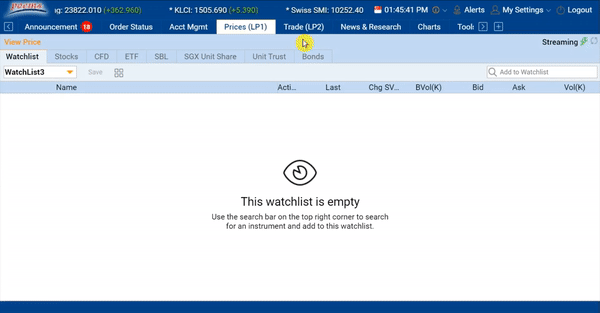
For more ways to add counter(s) to watchlist on POEMS 2.0, check out POEMS 2.0 user guide (page 7-8)
ステップ 1: In 株価 (LP1) または 売買 (LP2) で取引する銘柄をダブルクリックすると取引ウィンドウが開く
ステップ 2: 注文タイプ、取引値、数量、パスワードを入力して買 または 売 のアクションを選択
ステップ 3: オーダーの内容を再確認して 発注ボタン(買/売) をクリックして送信。画面の右下にオーダーアラートが表示されます。
他のオーダー発注方法はこちらをご覧ください。 チュートリアルビデオ または POEMS 2.0ユーザーガイド (19ページ目)
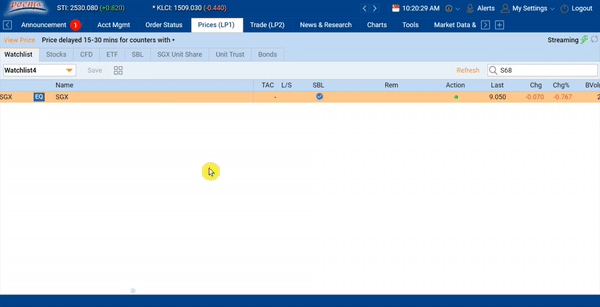
For more ways to submit a trade on POEMS 2.0, watch this tutorial video or check out POEMS 2.0 user guide (page 19)
ステップ 1: 注文状況の画面内に表示されている該当のオーダーを右クリックして 修正
ステップ 2: 取引数量を変更、パスワードを入力して 確認 をクリック。画面の右下にオーダーアラートが表示されます。
他のオーダー修正方法はこちらをご覧ください。チュートリアルビデオ

For more ways to amend a trade on POEMS 2.0, watch this tutorial video
ステップ 1: 注文状況 の画面内に表示されている該当のオーダーを右クリックして取消し
ステップ 2: パスワードを入力して 確認 をクリック。画面の右下にオーダーアラートが表示されます。
他のオーダー取り消し方法はこちらをご覧ください チュートリアルビデオ
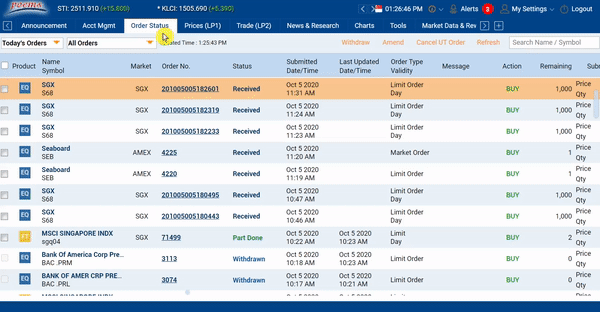
For more ways to withdraw a trade on POEMS 2.0, watch this tutorial video
ステップ 1: 新しいタブを追加して Add Widget、スクロールダウンして マーケットデータとリワード を追加
ステップ 2: サブスクリプションを希望するライブプライス名のチェックボックス(右側)またはお支払いを選択
ステップ 3:Agreementに同意またはお支払い金額を確認して送信
Please note that :
For Live Prices (Non-Professional), you will be required to complete an Agreement after clicking on the checkbox. For Live Prices (Professional), please click on the ‘Agreement’ link and complete the steps indicated.
Your Total Points Available will be deducted upon successful redemption. Upon successful redemption, no amendment and/or refund requests will be entertained.
For more information please refer to Market Data & Rewards FAQ

POEMS モバイル 2.0のナビゲート
ステップ 1: メニュー  、ウォッチリストを開く
、ウォッチリストを開く
ステップ 2: 追加先のウォッチリストをドロップダウンから開いて選択
ステップ 3: 検索バーで追加したい銘柄名やコードで検索してタップすると追加完了

ステップ 1: 銘柄名をタップして右下の取引を選択
ステップ 2: 注文タイプ、アクション、取引値、数量、決済通貨、パスワードを入力して買、 売 をタップ
ステップ 3: 注文の詳細を確認して送信 で発注が完了
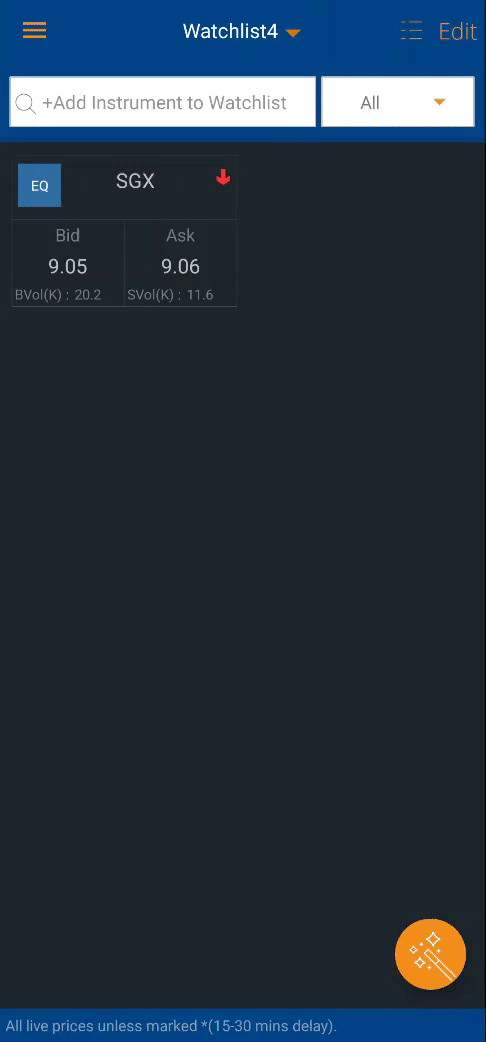
ステップ 1: メニュー  、 注文状況を開く
、 注文状況を開く
ステップ 2: 修正したい注文の銘柄名を長押し、修正を選択
ステップ 3: 修正する内容(数量のみ可)、パスワードを入力して送信
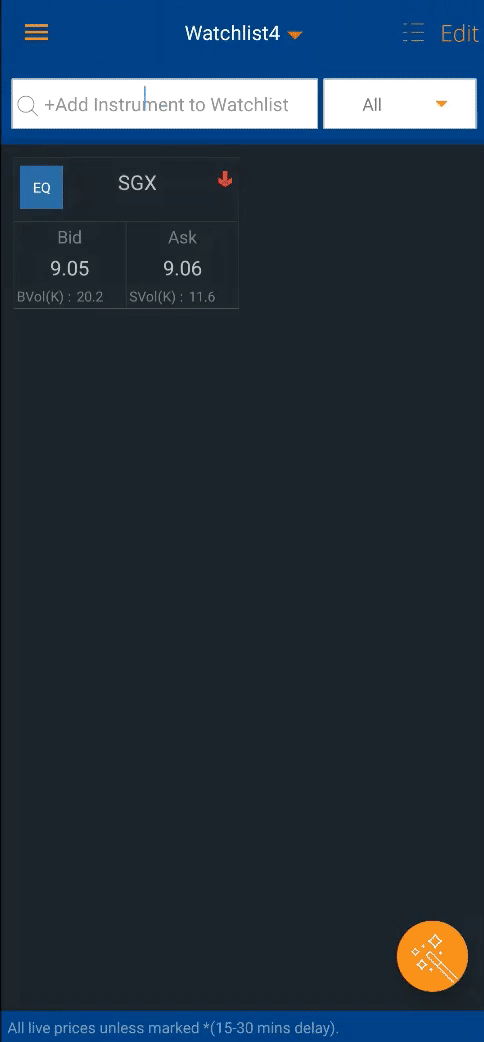
ステップ 1: メニュー  、 注文状況を開く
、 注文状況を開く
ステップ 2: 修正したい注文の銘柄名を長押し、取消を選択
ステップ 3: パスワードを入力して 確認
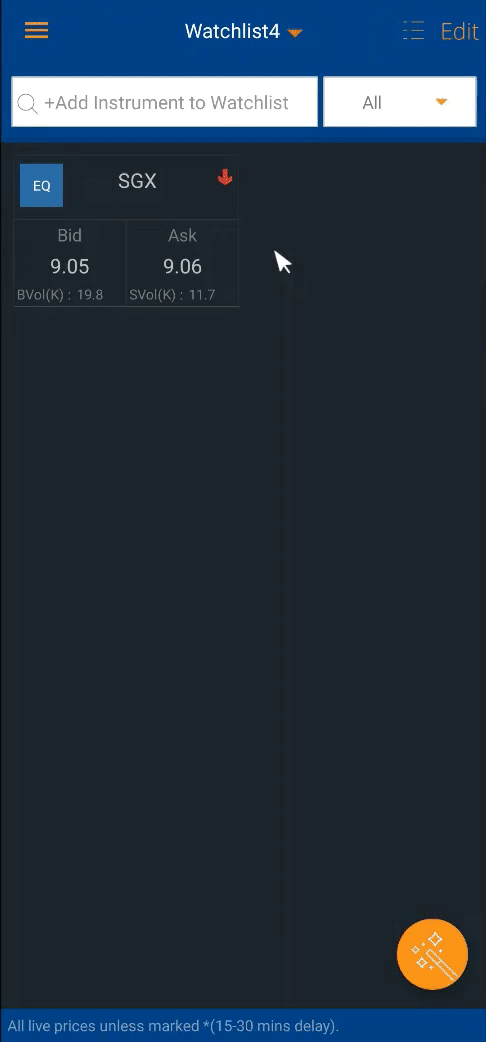
Navigating POEMS Pro
Click to collapse or expand all lists
Step 1: Open PriceView tab and select the watchlist that you would like to add the counter to
Step 2: Search and select your desired counter using the search instrument bar to add to watchlist
Create up to 12 watchlists in POEMS Pro by clicking on the button as shown below:
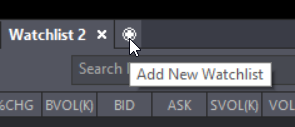
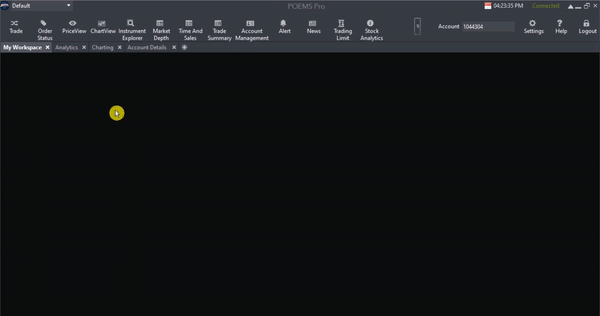
Create up to 10 watchlists in POEMS Pro by clicking on the button as shown below:
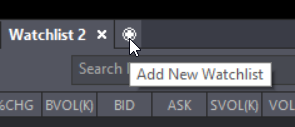
Step 1: In PriceView tab, double click on your desired counter and a trade ticket will be populated
Step 2: Select and enter the relevant information and click Submit
Step 3: Enter your password and click OK to proceed
For more ways to submit a trade on POEMS Pro, watch this tutorial video
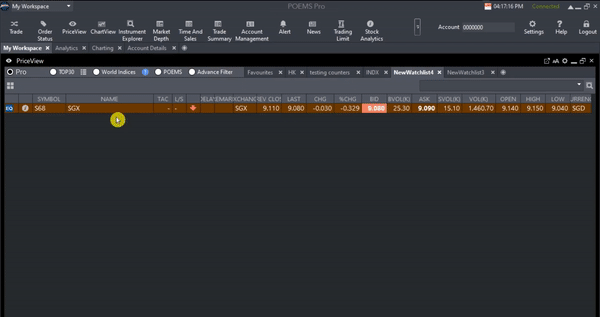
For more ways to submit a trade on POEMS Pro, watch this tutorial video
Step 1: In Order Status tab, select your desired counter and click Amend
Step 2: Enter the relevant information including your password
Step 3: Select Confirm. Upon doing so, an order alert will pop up at the bottom right corner of the screen.
For more ways to amend a trade on POEMS Pro, watch this tutorial video
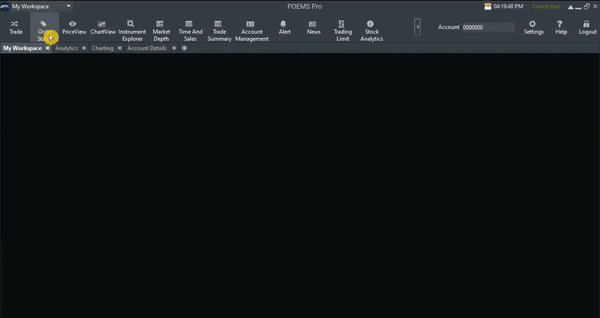
For more ways to amend a trade on POEMS Pro, watch this tutorial video
Step 1: In Order Status tab, select your desired counter and click Withdraw
Step 2: Select the trade you would like to withdraw and enter your password
Step 3: Select Confirm. Upon doing so, an order alert will pop up at the bottom right corner of the screen.
For more ways to withdraw a trade on POEMS Pro, watch this tutorial video
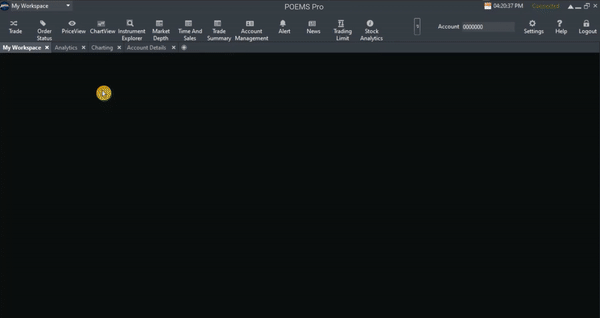
For more ways to withdraw a trade on POEMS Pro, watch this tutorial video
Useful Resources
Did you know that you are able to perform many online services via the POEMS website and POEMS 2.0? Learn how with our Online Services Quick Reference Guide!
Curated to support your investing and trading journey, join our events and seminars to learn the best practices and latest market outlook from experts and special guests!