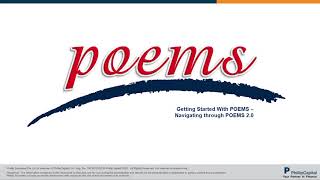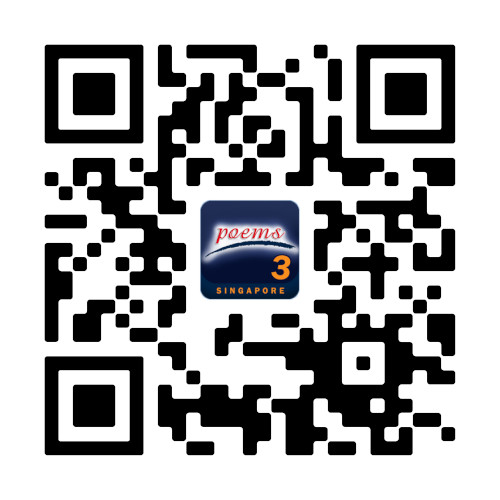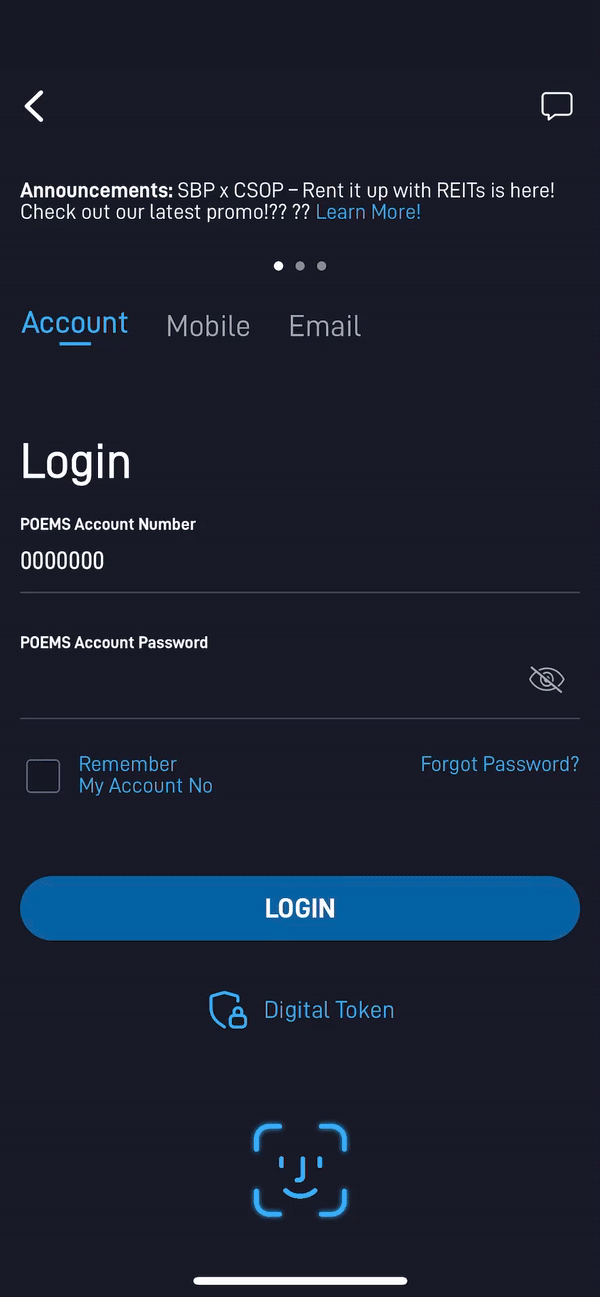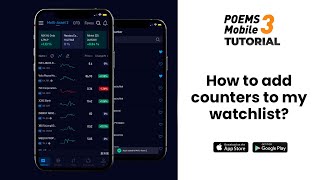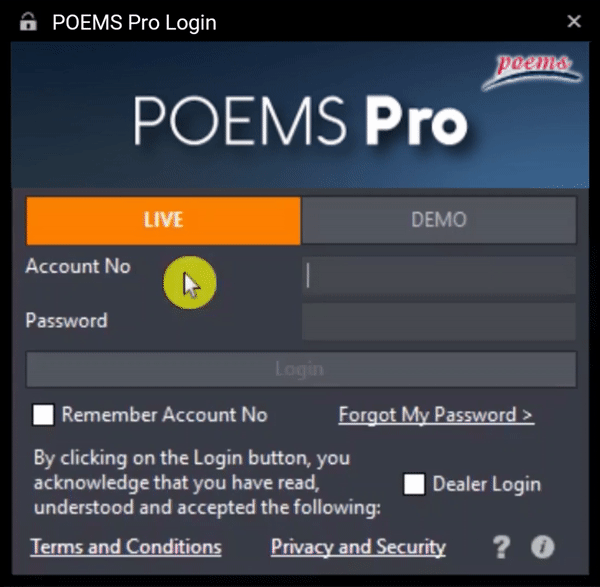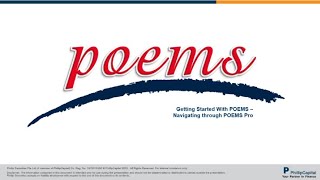- Home
- Get Started with POEMS
Get Started with POEMS
As the pioneer for Singapore’s online share trading, the POEMS suite of trading platforms are well-positioned to offer investors and traders alike an array of financial products across multiple global exchanges.
You know you can count on us.
Navigating POEMS 2.0
Click to collapse or expand all lists
Step 1: Go to www.poems.com.sg
Step 2: Enter your Account Number and Password in the fields at the top right corner to login
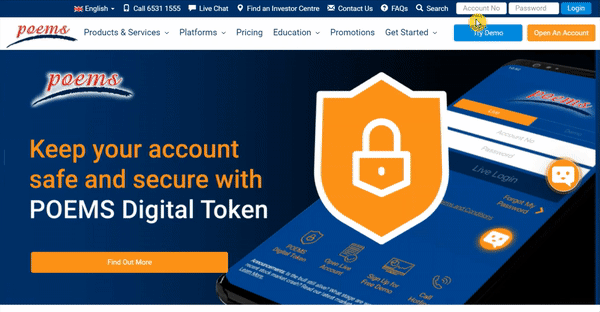
Step 1: In Prices (LP1) or Trade (LP2) tab, select your desired watchlist using the drop-down list on the left
Step 2: Search and select your desired counter using the search instrument bar on the right to add to watchlist
For more ways to add counter(s) to watchlist on POEMS 2.0, check out POEMS 2.0 user guide (page 7-8)
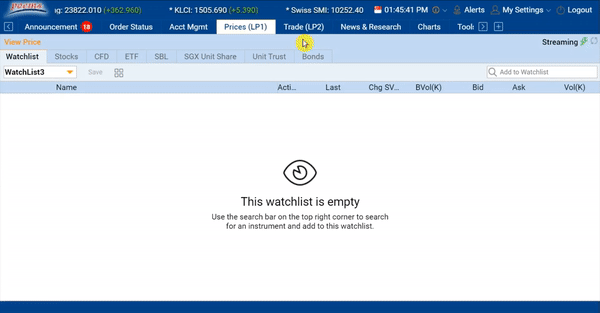
For more ways to add counter(s) to watchlist on POEMS 2.0, check out POEMS 2.0 user guide (page 7-8)
Step 1: In Prices (LP1) or Trade (LP2) tab, double click your desired counter and a trade ticket will be populated
Step 2: Select and enter the relevant information including your password and click either BUY, SELL or SHORT SELL
Step 3: Preview your order and click SUBMIT to proceed. Upon doing so, an order alert will pop up at the bottom right corner of the screen.
For more ways to submit a trade on POEMS 2.0, watch this tutorial video or check out POEMS 2.0 user guide (page 19)
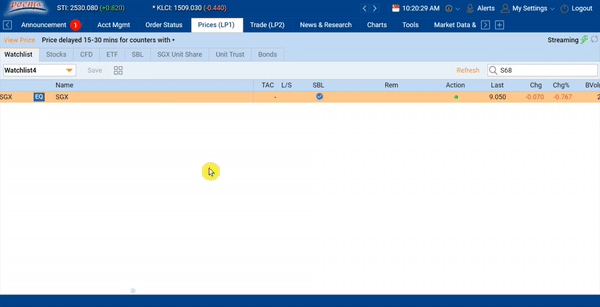
For more ways to submit a trade on POEMS 2.0, watch this tutorial video or check out POEMS 2.0 user guide (page 19)
Step 1: In Order Status tab, right click on your desired order and select Amend
Step 2: Enter the relevant information including your password and click Confirm. Upon doing so, an order alert will pop up at the bottom right corner of the screen.
For more ways to amend a trade on POEMS 2.0, watch this tutorial video

For more ways to amend a trade on POEMS 2.0, watch this tutorial video
Step 1: In Order Status tab, right click on your desired order and select Withdraw
Step 2: Enter your password and click Confirm. Upon doing so, an order alert will pop up at the bottom right corner of the screen.
For more ways to withdraw a trade on POEMS 2.0, watch this tutorial video
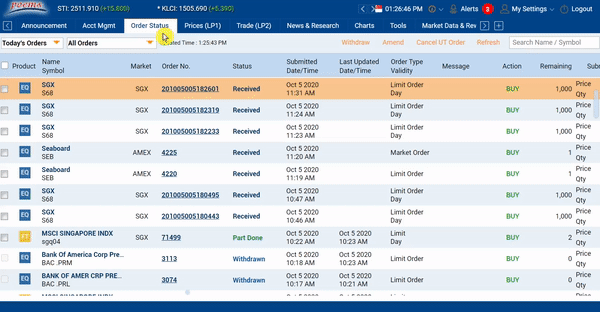
For more ways to withdraw a trade on POEMS 2.0, watch this tutorial video
Step 1: In Market Data & Rewards tab, click on New Subscriptions subtab
Step 2: Select the product that you want to redeem by clicking on the checkbox next to it.
Step 3:Select the number of months to subscribe from the dropdown list (if applicable) and click Submit
Step 4: Review your redemption request and enter your password.
Step 5: Click Confirm to complete your redemption
Please note that :
For Live Prices (Non-Professional), you will be required to complete an Agreement after clicking on the checkbox. For Live Prices (Professional), please click on the ‘Agreement’ link and complete the steps indicated.
Your Total Points Available will be deducted upon successful redemption. Upon successful redemption, no amendment and/or refund requests will be entertained.
For more information please refer to Market Data & Rewards FAQ

Navigating POEMS Mobile 3
Click to collapse or expand all lists
Method 1:
Step 1: Head to Watchlist tab > scroll down to select the add counter button.
Step 2: Type out the name of your desired counter in the search bar menu.
Step 3: Tap on the heart icon on the right side to add the counter to the Watchlist.
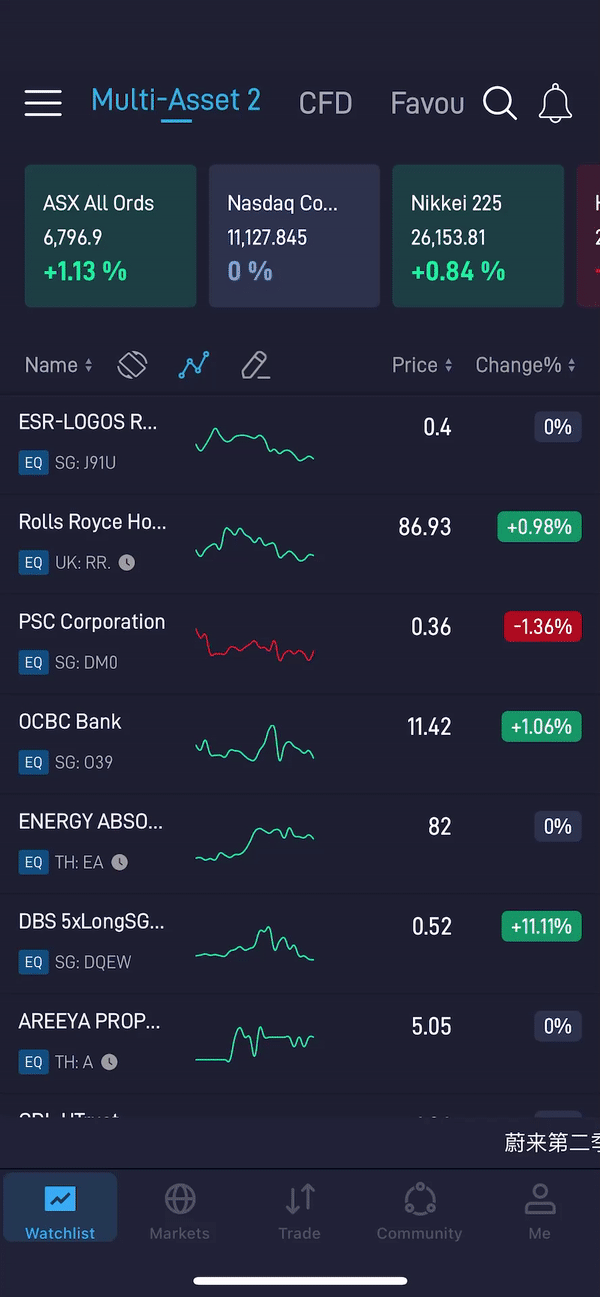
Method 2:
Step 1: Search for your desired counter in the search bar menu and tap on the counter name.
Step 2: Tap on the Follow button with a heart icon on the top right corner to add the counter to your Watchlist.
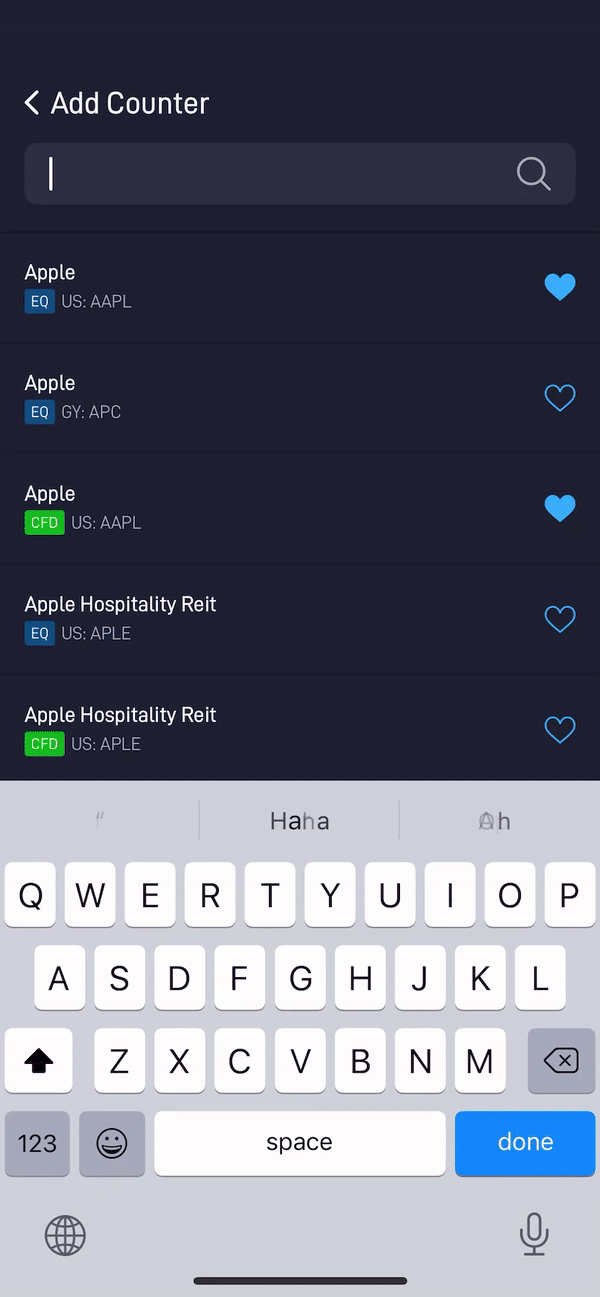
Step 1: Head to the Trade tab
Step 2: Tap on the Trade button
Step 3: Search for your desired counter and tap on it to open a trade ticket
Step 4: In the trade ticket, key in the relevant information including the order type, price, quantity, payment type, currency, fill during and validity.
Step 5: Tap on Place Order
Step 6: An Order Confirmation window will appear; double check your order details and tap on Confirm

Step 1: Head to the Trade tab
Step 2: Select Orders
Step 3: Select the order you would like to amend
Step 4: On the Order Details page, tap Amend
Step 5: Key in the details to amend and enter your password to proceed.
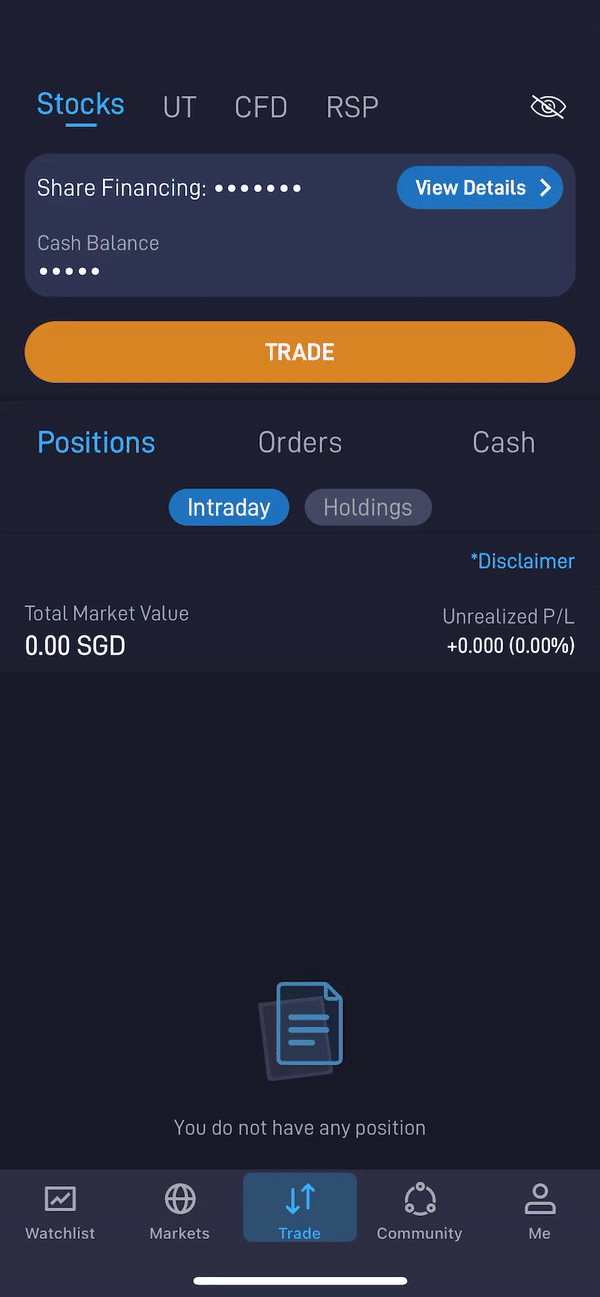
Step 1: Head to the Trade tab
Step 2: Select Orders
Step 3: Select the order you would like to withdraw/amend.
Step 4: On the Order Details page, tap Withdraw
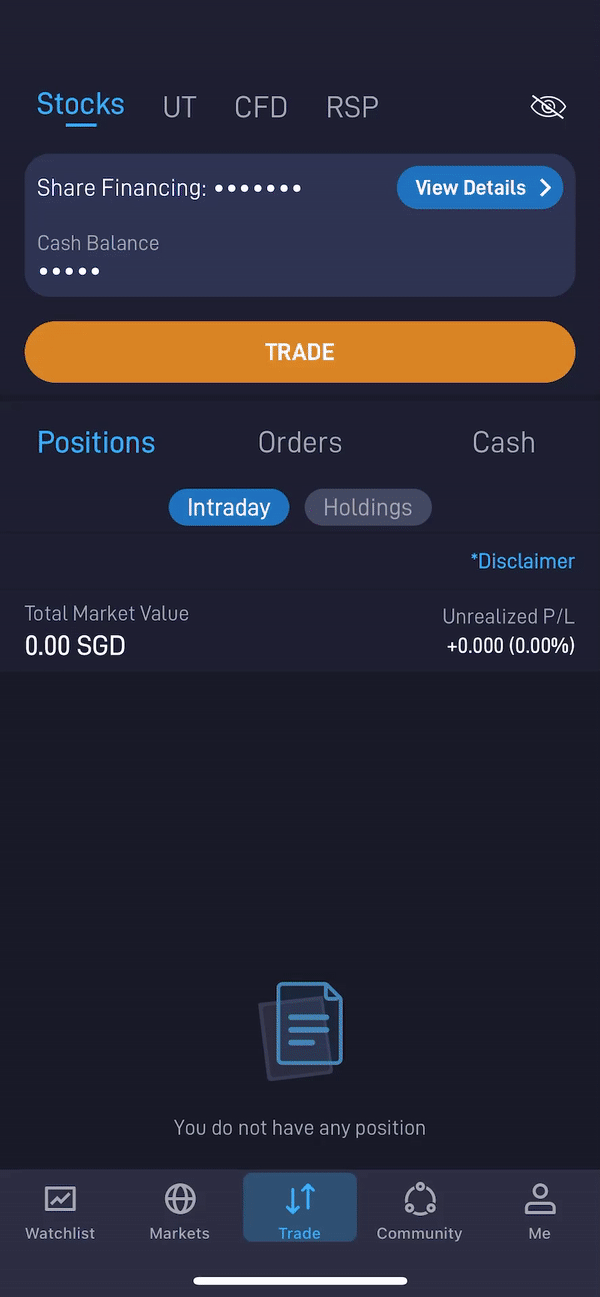
Navigating POEMS Pro
Click to collapse or expand all lists
Step 1: Open PriceView tab and select the watchlist that you would like to add the counter to
Step 2: Search and select your desired counter using the search instrument bar to add to watchlist
Create up to 12 watchlists in POEMS Pro by clicking on the button as shown below:
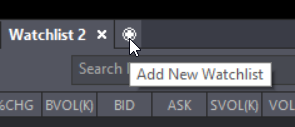
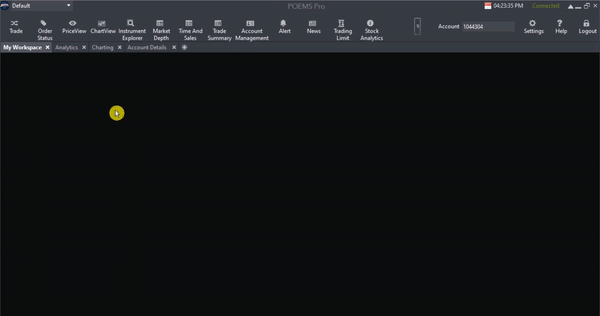
Create up to 10 watchlists in POEMS Pro by clicking on the button as shown below:
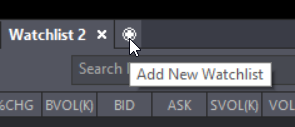
Step 1: In PriceView tab, double click on your desired counter and a trade ticket will be populated
Step 2: Select and enter the relevant information and click Submit
Step 3: Enter your password and click OK to proceed
For more ways to submit a trade on POEMS Pro, watch this tutorial video
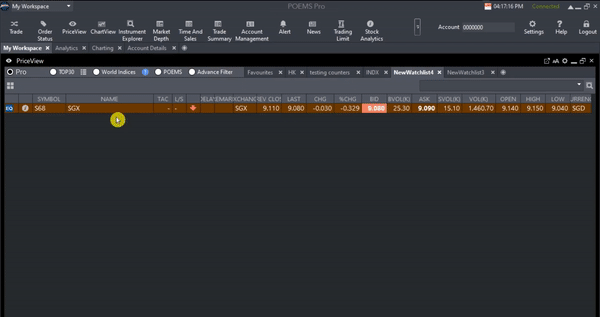
For more ways to submit a trade on POEMS Pro, watch this tutorial video
Step 1: In Order Status tab, select your desired counter and click Amend
Step 2: Enter the relevant information including your password
Step 3: Select Confirm. Upon doing so, an order alert will pop up at the bottom right corner of the screen.
For more ways to amend a trade on POEMS Pro, watch this tutorial video
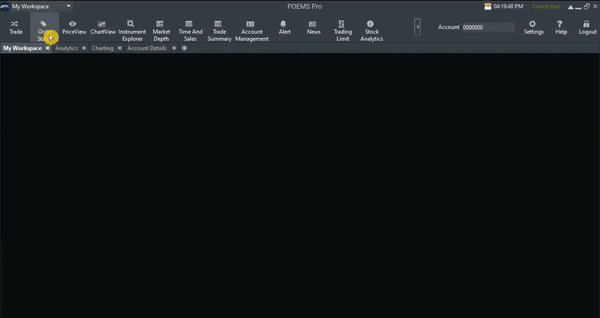
For more ways to amend a trade on POEMS Pro, watch this tutorial video
Step 1: In Order Status tab, select your desired counter and click Withdraw
Step 2: Select the trade you would like to withdraw and enter your password
Step 3: Select Confirm. Upon doing so, an order alert will pop up at the bottom right corner of the screen.
For more ways to withdraw a trade on POEMS Pro, watch this tutorial video
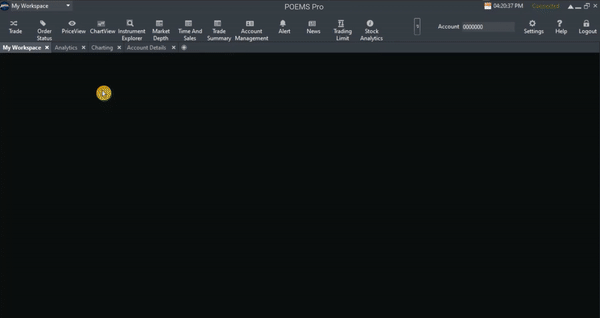
For more ways to withdraw a trade on POEMS Pro, watch this tutorial video
Useful Resources
Did you know that you are able to perform many online services via the POEMS website and POEMS 2.0? Learn how with our Online Services Quick Reference Guide!
Curated to support your investing and trading journey, join our events and seminars to learn the best practices and latest market outlook from experts and special guests!