
What is Stock Analytics?
Stock Analytics is a free one-stop financial data platform that allows you to gain insights to listed companies’ business, valuations and operating performance without having to scour through the information highway.
You can now get news updates, evaluate key figures and ratios and refer to analyst ratings in a single page right from your trading account. Analyzing stocks has never been easier with this depth and breadth of data at your convenience.
Stock Analytics is available on POEMS 2.0, POEMS Mobile 2.0, POEMS Mobile 3 and POEMS Pro.
Why should I use Stock Analytics?
DEPTH
Gain an in-depth understanding of a company’s financial position and make informed decisions using essential figures such as margins, and summarised 5-year financial statements.
BREADTH
Comprehensive coverage of over 14,000 stocks in 8 exchanges across 6 countries gives you an edge in trading.
LIVE NEWS
Access to live streaming news from MT Newswires means you are always on top of events that may potentially move markets.
AUTOMATIC
TRADING SIGNALS
Get a reliable second opinion to time your entry and exit in the market. Plan your next move with trading signals generated by our Trading Central.
PEER
COMPARISON
Compare against major industry competitors – use various ratios and data to assess the relative valuation and performance.
ANALYSTS’
CALLS
Access timely research reports from our in-house investment analysts for the latest insights and analyses on selected companies.
CONSENSUS
TARGET PRICE
Gauge the market sentiment using the consensus target price.
How do I use Stock Analytics?
*Only existing POEMS users are able to access this shortcut feature. For non-existing POEMS client, you may choose to download the app or open an account to utilise this feature.Frequently Asked Questions
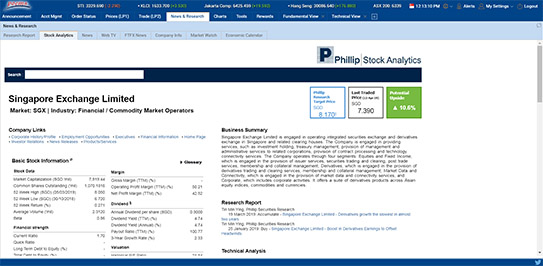
Step 1: Log in to POEMS 2.0
Step 2: Click on the “News & Research” tab
Step 3: Click on the “Stock Analytics” sub-tab
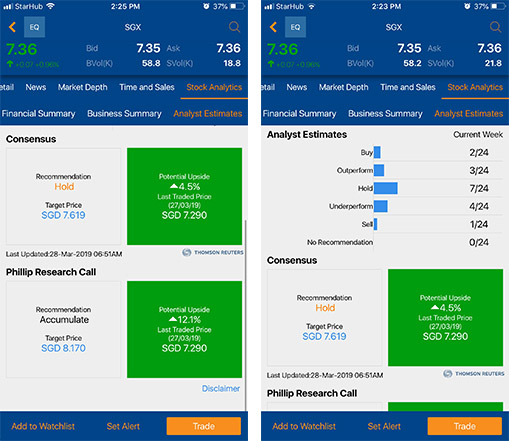
Step 1: Log in to POEMS Mobile 2.0
Step 2: Select a counter under “Watchlist”
Step 3: Swipe left on the top bar
Step 4: Click on the “Stock Analytics” bar
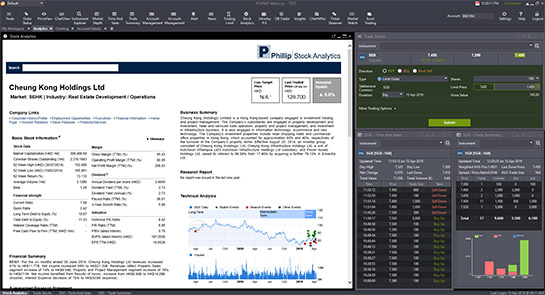
Step 1: Log in to POEMS Pro
Step 2: Click on the “Stock Analytics” tab

