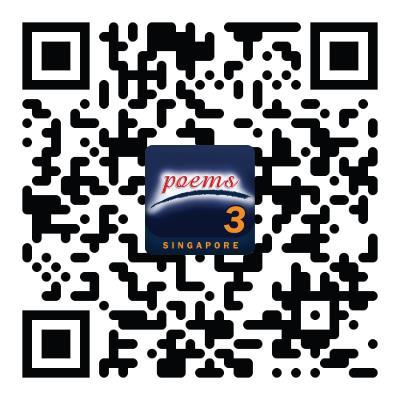Frequently Asked Questions
Watchlist
How do I add counters to my Watchlists?
There are 3 methods to add counters to your Watchlists:
Method 1: Hover and click on +WATCHLIST
- Move your cursor over the counter
- Click on the +WATCHLIST button and select the Watchlist you wish to add to
Method 2: Right-click on counter
- Right-click on a counter in Prices (LP1) or Trade (LP2) to display sub-menu
- Hover over 'Add To' and select the Watchlist you wish to add to
Method 3: Using the Basic Search or Advanced Search Function
- In the Prices (LP1) or Trade (LP2) tab, click on the Watchlist sub-tab
- Use the Basic Search or Advanced Search to search for your counter - a list of suggested counters will be shown
- Click on the counter to add it to your selected Watchlist
Other faq that might help you
- What happens after my watchlist in POEMS 2.0 suite and POEMS Mobile 3 App has been synchronised?
- Is my POEMS 2.0 and POEMS Mobile 2.0 watchlist(s) in-synced with POEMS Pro?
- I have some watchlists in POEMS 2.0/POEMS Mobile 2.0/POEMS Pro, do I still have to re-create new watchlists in POEMS Mobile 3 App?
- How do watchlists work on POEMS Mobile 2.0? Do I need to import my saved counters previously?
- How many counters can I add to each Watchlist?
Did this answer your question?