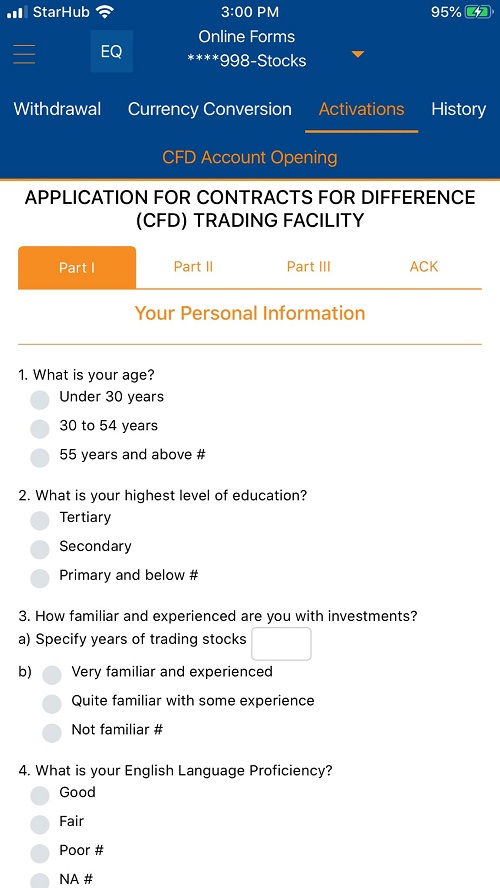What’s New on POEMS?
Nov 8, 2019 | Posted by Nicole Tan
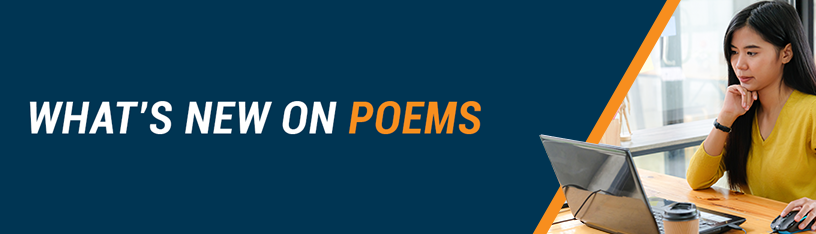
Amend Your Limit Orders To Any Price or Quantity
POEMS Mercury
A feature exclusive to POEMS Mercury, you may now amend your submitted orders to any price or quantity*. POEMS Mercury is available, free of charge, to all customers.
You may amend your order via the Order Status or OB Trader.
*Note:
- Applicable only to limit orders
- Original order will be withdrawn and re-submitted with the amended details (except for downward amendments to order quantities in SGX)
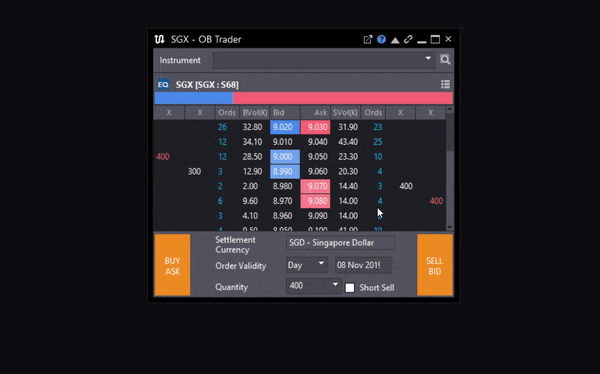
New Product on POEMS Mobile 2.0 – FX CFD
POEMS Mobile 2.0
Forex CFD (FX CFD)* is a form of Contract for Differences (CFD) that allows you to participate in the price movements of the underlying forex pair.
*Also available on POEMS 2.0
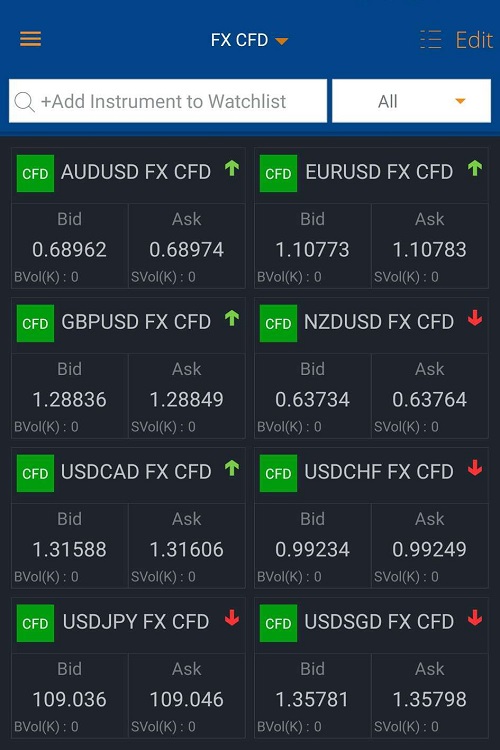
New Facility on POEMS Mobile 2.0 – Regular Savings Plan (SBP & UTRSP)
POEMS Mobile 2.0
Share Builders Plan (SBP)* & Unit Trust Regular Savings Plan (UTRSP)* is now available on POEMS Mobile 2.0. Apply, view your portfolio and manage your investment instructions at ease.
*Also available on POEMS 2.0
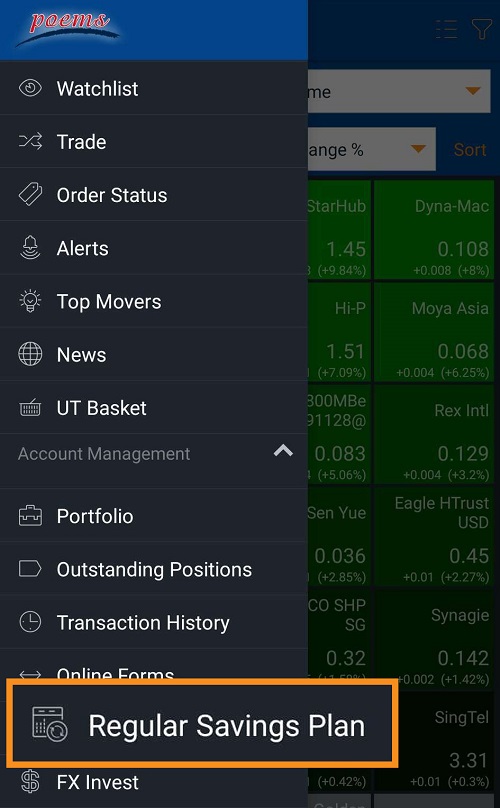
Introducing Force Key on POEMS Mobile 2.0
POEMS Mobile 2.0
A Force Key* is a feature that enables you to submit an order at a price outside the forced order / bids range – at a price exceeding the range of +/- 30 bids from the Last Done Price.
*Only applicable to SGX. Also available in SGX only on POEMS 2.0 and POEMS Mercury.
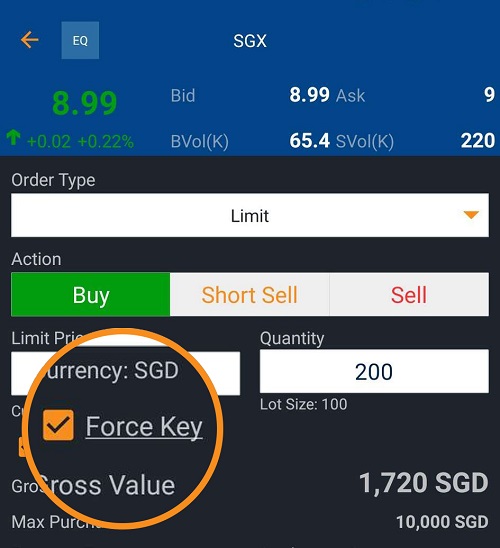
CFD Account Opening Now Available in All POEMS Platforms
POEMS Mercury, POEMS Mobile 2.0
We are pleased to announce that all customers with existing accounts are now able to apply for the Contracts For Difference (CFD) Trading Facility* within POEMS Mercury and POEMS Mobile 2.0.
*Also available on POEMS 2.0
How can I apply for the CFD Trading Facility within POEMS Mercury?
- Step 1: Login to POEMS Mercury
- Step 2: Click on the “Account Management” tab, then select “CFD Account Opening”
- Step 3: Proceed to fill in and submit the application form
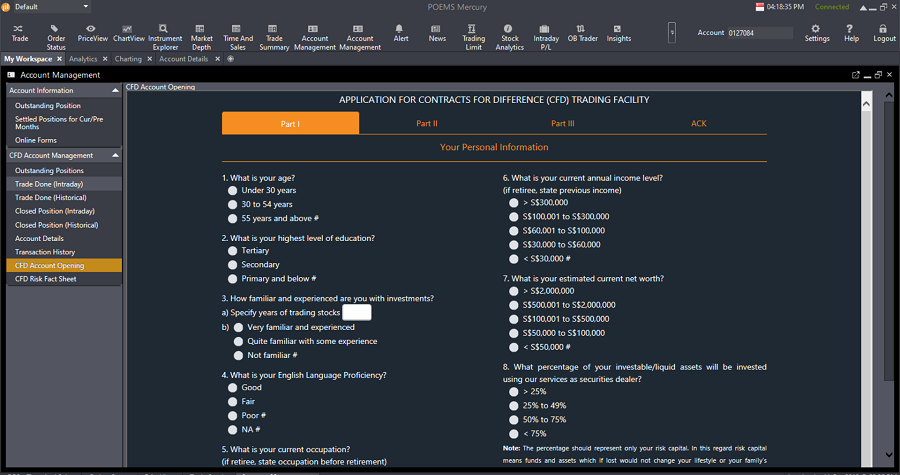
How can I apply for the CFD Trading Facility within POEMS Mobile 2.0?
- Step 1: Login to POEMS Mobile 2.0 on your mobile device
- Step 2: Select “Online Forms” from the menu, then click on the “Activations” tab
- Step 3: Proceed to fill in and submit the application form