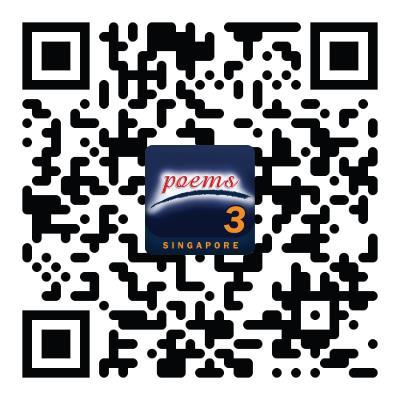Frequently Asked Questions
POEMS Mobile 2.0
What are the supported operating systems / devices for POEMS Mobile 2.0?
Where do I download POEMS Mobile 2.0?
What are the assets tradable on POEMS Mobile 2.0?
What are the exchanges / markets supported on POEMS Mobile 2.0?
What is the login for POEMS Mobile 2.0?
Why do I get a “Login failed” message when I try to login?
Can I change my password on POEMS Mobile 2.0?
Am I able to remove the default setting which logs me out automatically?
Why do I see the loading circle (progress bar) for an extended period of time?
What is POEMS Touch ID / Face ID and how does it work?
How do I “de-activate” POEMS Touch ID / Face ID?
Is 2FA (Two-Factor Authentication) supported on POEMS Mobile 2.0?
Why am I receiving timeout errors?
Do brokerage commissions apply and what are the rates when I trade using POEMS Mobile 2.0?
Can I access POEMS Mobile 2.0 when I am overseas?
Can I trade using my margin account on POEMS Mobile 2.0?
Is the market information displayed on POEMS Mobile 2.0 in real time?
If I did not subscribe to the US / SET / Bursa / HKEx live price, what will I see on POEMS Mobile 2.0?
Can I select my settlement mode and currency?
Where can I see my trading limits?
What happens to my orders after I have placed them on POEMS Mobile 2.0?
Is the order status in POEMS Mobile 2.0 synced across the POEMS suite of platforms?
What is POEMS Mobile 2.0 Alerts?
What is “My News” and how does it work?
How do I withdraw funds or convert currencies?
What is UT Basket and how does it work?
What is FX Invest and how does it work?
What should I do to logout properly?
Can I submit a Buy or Sell order of more than 1,000,000 quantity in POEMS Mobile 2.0?
Where can I learn more / view the user guide?